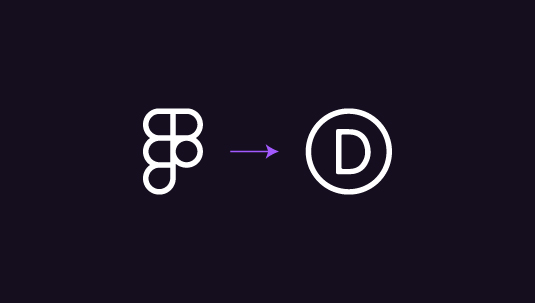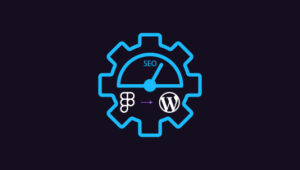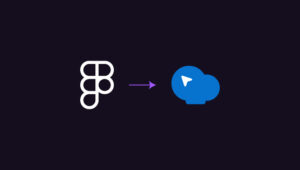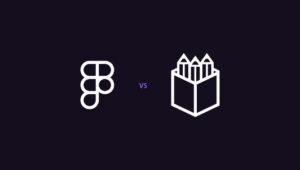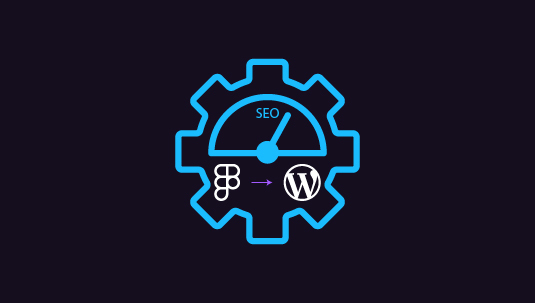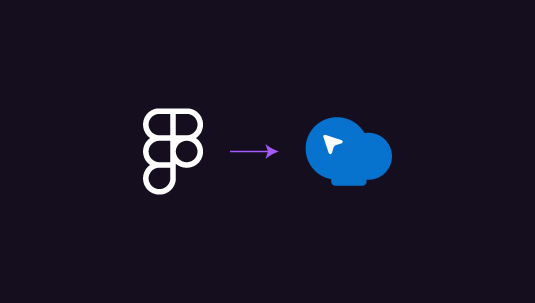Figma’s popularity comes from collaborative features, a responsive interface, and robust prototype capabilities—ideal for intricate designs. Designers love its versatility for bringing visions to life. But transforming these designs into functional websites requires external support—a platform like Divi. Divi excels in visual building and seamless integration, making translating Figma’s creativity into dynamic web pages effortless. It is the perfect blend of design finesse and web development prowess, ensuring your concepts not only look great but also function beautifully on the web. Alternatively, you can also directly convert from Figma to WordPress.
This guide will help you understand Figma’s design-centric capabilities and the need to translate those designs into fully functional websites using Divi’s powerful web development platform. Enjoy reading!
Table of Contents
ToggleKey Requirements for Successfully Converting Figma to Divi
To convert your designs from Figma to Divi without any hiccups, make sure that a few things are in place.
This is your checklist –
- Figma Designs: Have your finalized designs ready in Figma.
- Exporting Assets: Export assets (like images, icons) from Figma in suitable formats.
- Understanding Divi: Familiarize yourself with Divi’s visual builder and interface.
- Compatibility Check: Ensure your Figma designs are compatible with Divi’s layout and structure.
- Basic HTML/CSS: Basic knowledge of HTML/CSS can be handy for fine-tuning designs in Divi. You can attend a brief course, or hire help from us.
Also Check: Guide to Converting Figma Designs to HTML Code and Building a WordPress Website
Not Getting Neat Results from Figma to Divi Transfers?
Let our experts step in! We ensure advanced WordPress functionality implementation and highly customized site designs with Figma designs, smoothly transferable through Divi.
Setting Up Divi: Laying the Groundwork for Your Website
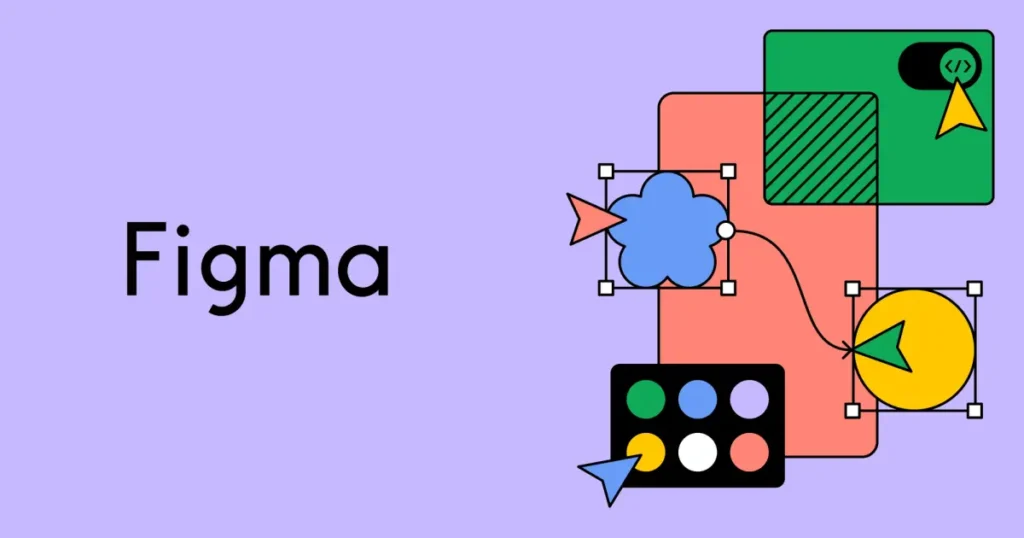
Divi puts the power of website creation in your hands with its Visual Builder, offering real-time previews that simplify the process without needing complex web skills, offering real-time previews that empower users to design without needing advanced web development skills.
Here’s how to get started:
- Creating a new Divi layout: Begin by logging into your WordPress dashboard. Navigate to the Divi theme or plugin, where you can effortlessly initiate a new project. This feature-rich platform provides a blank canvas ready to accommodate your creative ideas and designs.
Pro Tip: Utilize Divi’s extensive collection of pre-built layouts and industry-specific packs to kickstart your project with professionally crafted templates.
- Importing assets into the Divi Library: Simplify your workflow by uploading images, icons, and other media assets directly into Divi’s centralized Library. This hub ensures easy access to all your resources throughout the development process, facilitating efficient management and reuse.
Did You Know? Beyond media assets, Divi’s Library supports the storage and deployment of custom code snippets. This capability streamlines the inclusion of consistent design elements across multiple pages, enhancing both efficiency and design coherence.
- Configuring global styles and typography: Enhance user experience by establishing unified design principles across your website. Divi empowers you to set global fonts, color schemes, and other stylistic elements from the outset, ensuring a cohesive and visually appealing presentation.
Pro Tip: Dedicate time to meticulously refining these global styles early in your project. This strategic approach not only streamlines your design process but also minimizes the need for manual adjustments as your site evolves.
Discover: Our Design Resolution for Clean Juice
Designing Websites with Divi with Effortless No-Code Integration
Transforming your intricate Figma designs into stunning, functional websites with Divi is straightforward and empowering, thanks to its robust yet user-friendly tools.
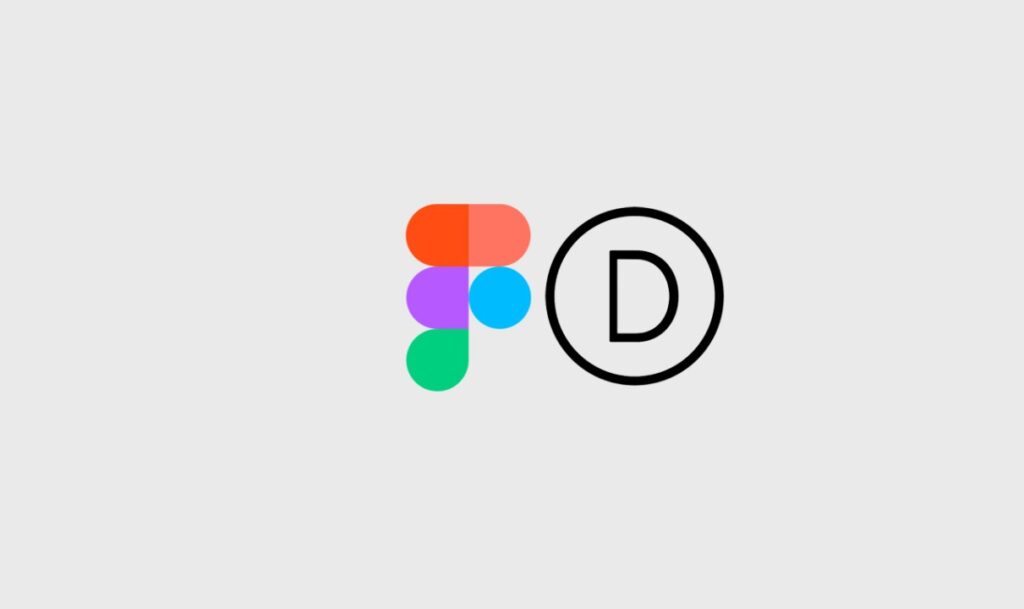
Step 1: Export Your Figma Designs
Begin by exporting your meticulously crafted Figma designs in formats like PNG, JPG, or SVG, depending on your project’s needs. SVG is ideal for maintaining design integrity and quality across different screen sizes.
- Choose Export Format: Select PNG, JPG, or SVG based on your project’s requirements. SVG ensures high-quality visuals suitable for scaling.
- Export Selection: Pick specific elements in Figma for export to maintain design integrity.
- Ease of Export: Exporting from Figma is simple and quick, making it accessible for all skill levels.
Learn More: Figma to WordPress Conversion: Key Steps in the Conversion Process
Step 2: Set Up Your Canvas in Divi
Once your designs are exported, dive into Divi’s intuitive interface to set up your canvas. Whether you start fresh with a blank page or explore Divi’s extensive template library, this initial step sets the stage for translating your Figma vision into a live website.
- Begin with a New Page: Launch Divi and start a new project. Choose between a blank canvas for complete creative control or select from pre-designed templates that suit your project’s theme.
- Explore Template Options: Browse Divi’s wide range of templates tailored for various industries and styles. Find one that matches your vision and jumpstart your design process.
- User-Friendly Interface: Divi’s interface is designed for ease-of-use, allowing beginners and experienced designers alike to navigate and customize their website effortlessly.
Step 3: Build Your Layout with Sections and Rows
Divi’s modular approach makes it easy to construct your website layout. Begin by adding sections and rows to your page structure. Each section can house multiple rows, allowing you to organize content blocks just like in your Figma design. Whether you’re creating a simple landing page or a complex multi-page website, Divi’s flexibility ensures you can replicate your Figma layout with precision.
- Modular Design: Divi’s modular system lets you build your website by adding customizable sections and rows.
- Content Organization: Arrange content blocks within sections and rows to replicate your Figma layout seamlessly.
- Scalable Flexibility: From single-page designs to intricate multi-page websites, Divi adapts to your project’s complexity and scale.
Find Out: A Beginner’s Guide: How to Convert Figma Designs to WordPress Using Elementor?
Step 4: Enhance Your Design with Divi Modules
With your canvas set, enrich your layout using Divi’s versatile modules. These drag-and-drop elements enable seamless integration of text, images, sliders, buttons, and more, mirroring your Figma design and adding functionality to your website.
- Utilize Diverse Modules: Access Divi’s comprehensive collection of modules to incorporate essential design elements into your layout without coding. From basic elements to advanced features, Divi offers flexibility for every aspect of your design.
- Drag-and-Drop Functionality: Simply drag modules onto your canvas and arrange them intuitively. This feature simplifies the process of structuring your website while ensuring your design remains true to your Figma prototype.
- Enhance Functionality: By integrating modules, you enhance your website’s interactivity and user experience. From dynamic content displays to engaging call-to-action buttons, Divi empowers you to create a compelling online presence.
Advanced Techniques for Converting Figma Designs to Divi
Elevate your website design process with advanced techniques tailored for converting Figma designs to Divi seamlessly. These strategies go beyond basic implementation, offering you greater control, functionality, and performance optimization.

Custom CSS for Precision Design
Custom CSS empowers you to refine every detail of your website’s appearance, ensuring it aligns perfectly with your Figma prototypes. From typography tweaks to intricate layout adjustments, custom CSS provides the flexibility needed to achieve pixel-perfect design fidelity.
- Make precise adjustments to fonts, colors, and spacing.
- Ensure elements are aligned exactly as intended.
- Implement unique animations and design effects effortlessly with more creative freedom.
- Future-proof your design and scale with adaptable CSS solutions.
Integration of Third-Party Plugins
Enhance Divi’s capabilities by integrating third-party plugins that cater to specific functionalities, such as e-commerce, forms, social media, SEO, and more. These plugins seamlessly extend Divi’s core features, adding versatility and enhancing user engagement.
| Plugin Categories | Examples |
| E-Commerce | WooCommerce, Easy Digital Downloads |
| Forms & Surveys | Gravity Forms, Caldera Forms |
| Social Media Integration | Smash Balloon, Revive Old Posts |
| SEO & Analytics | AIOSEO, MonsterInsights |
| Security & Backup | Wordfence Security, UpdraftPlus |
Comprehensive Testing and Optimization
Ensure your website performs flawlessly across different browsers and devices through rigorous testing and optimization practices. This step guarantees a seamless user experience and boosts your site’s overall performance metrics.
- Cross-Browser Compatibility: Test across various browsers for consistent functionality.
- Performance Enhancements: Optimize loading times with efficient image compression and caching techniques.
- Accessibility Features: Enhance usability with improved accessibility standards.
Enhanced Performance Techniques
Implement advanced performance strategies to enhance your website’s speed and efficiency. These techniques focus on optimizing load times and maintaining peak performance under varying conditions.
- Image Optimization: Streamline images for faster loading speeds without compromising quality.
- Caching Mechanisms: Utilize caching to reduce server response times and improve overall site performance.
- Continuous Monitoring: Regularly monitor and adjust performance metrics to ensure optimal site speed.
Focus on Accessibility
Create an inclusive digital environment by prioritizing accessibility features that cater to users with diverse needs. Enhance usability with features like screen reader compatibility, keyboard navigation improvements, and adherence to accessibility best practices.
Ensure all images have descriptive alt text and utilize ARIA attributes where applicable to optimize content for screen readers. Enhance navigation for users who rely on keyboard controls by ensuring all interactive elements are accessible via keyboard shortcuts. Design with accessibility guidelines in mind to ensure all users can access and interact with your website effectively, using high-contrast colors, clear typography, and intuitive navigation structures.
Want a Hand with Complex Figma to WP Transfers?
We make sure that you get the best job done! Look through our services to find out what we cover.
Troubleshooting
Even with meticulous planning for converting from Figma to Divi, challenges can arise along the way. Here are some common issues you might encounter:
Loss of Design Integrity
Sometimes, the design may not seamlessly transition from Figma to Divi, resulting in discrepancies in layout, typography, or spacing.
Solution: Focus on essential design elements, maintain clear communication between designers and developers, and refine the design based on testing and feedback loops.
Unsupported Features
Divi may not support all features or elements available in Figma, such as advanced animations or complex vector graphics.
Solution: Creatively utilize Divi’s built-in modules, explore customization options, and seek suitable alternatives for unsupported features.
Responsive Design Challenges
Ensuring your design remains responsive across various screen sizes and devices can be a significant challenge.
Solution: Conduct comprehensive testing across different devices, prioritize responsive design principles, and make necessary adjustments to maintain visual consistency.
Custom Fonts and Icons
Custom fonts or icons used in Figma might not be readily available in Divi out-of-the-box.
Solution: Upload custom font files if needed, explore compatible icon libraries, and optimize assets appropriately for web usage.
Complex Interactions
Interactive elements or micro-interactions designed in Figma may require custom coding or specific plugins in Divi.
Solution: Utilize Divi’s customization capabilities effectively, prioritize essential interactions, and consider employing plugins or custom coding solutions as necessary.
Parting Words
Converting your Figma designs into stunning websites with Divi is all about blending creativity with practicality. Figma gives you the artistic freedom to craft beautiful designs, while Divi simplifies the technical side of web development.
By combining these tools effectively, you can create websites that not only look fantastic but also work seamlessly across different devices. Dive in, explore, and enjoy the journey of turning your ideas into digital reality with ease and confidence.
Happy designing!