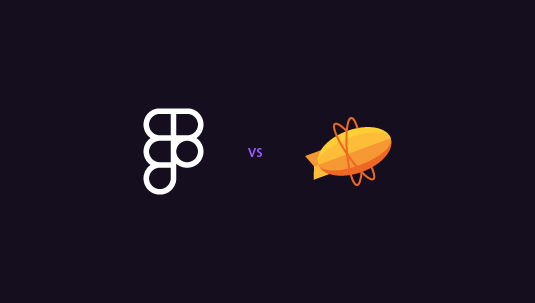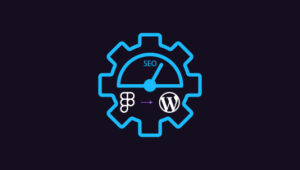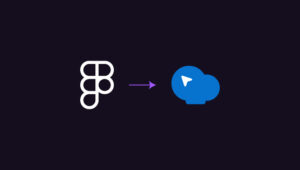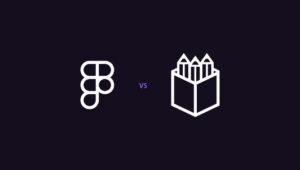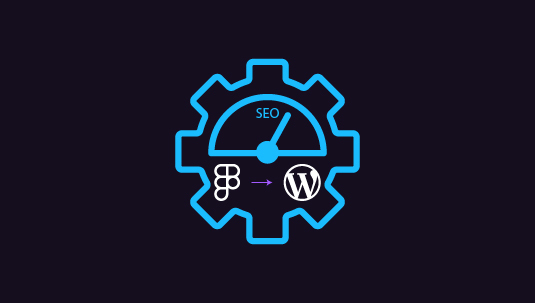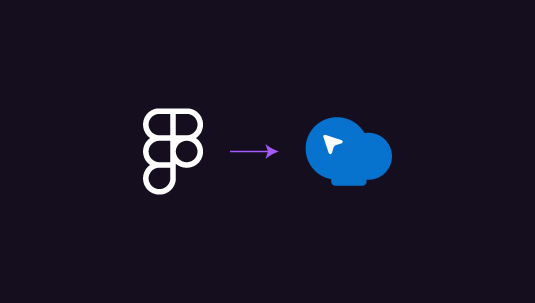Picture this: You’re a developer staring at a stunning design, wondering how to bring it to life. Enter Dev Mode of Figma vs Zeplin – two tools aiming to bridge the design-dev gap. But are they the same? Nope.
Figma’s Dev Mode is like a special lens for devs inside Figma. It shows you the nuts and bolts of a design – sizes, colors, spacing – right where the design lives.
Zeplin, on the other hand, is its own thing. It’s a place where the whole team can talk about and work on product stuff together.
Both tools help with:
- Picking designs ready for coding
- Keeping track of design changes
- Sorting design files
- Showing design specs
- Mapping out how users will use the product
They overlap a bit, but each has its own superpowers. In this article, we will help you choose based on what your team needs most.
Table of Contents
ToggleAbout Figma and Zeplin
Figma and Zeplin are two popular tools in the design and development world. They both aim to make the handoff process smoother, but they go about it in different ways. Let’s take a closer look at each one.
About Figma
Figma is a cloud-based design tool that’s taken the design world by storm. It’s where designers create, collaborate, and share their work. Figma lets multiple people work on the same file at once, making it easy for teams to design together in real-time. It’s not just for making pretty pictures – Figma also has features for prototyping and getting designs ready for developers.
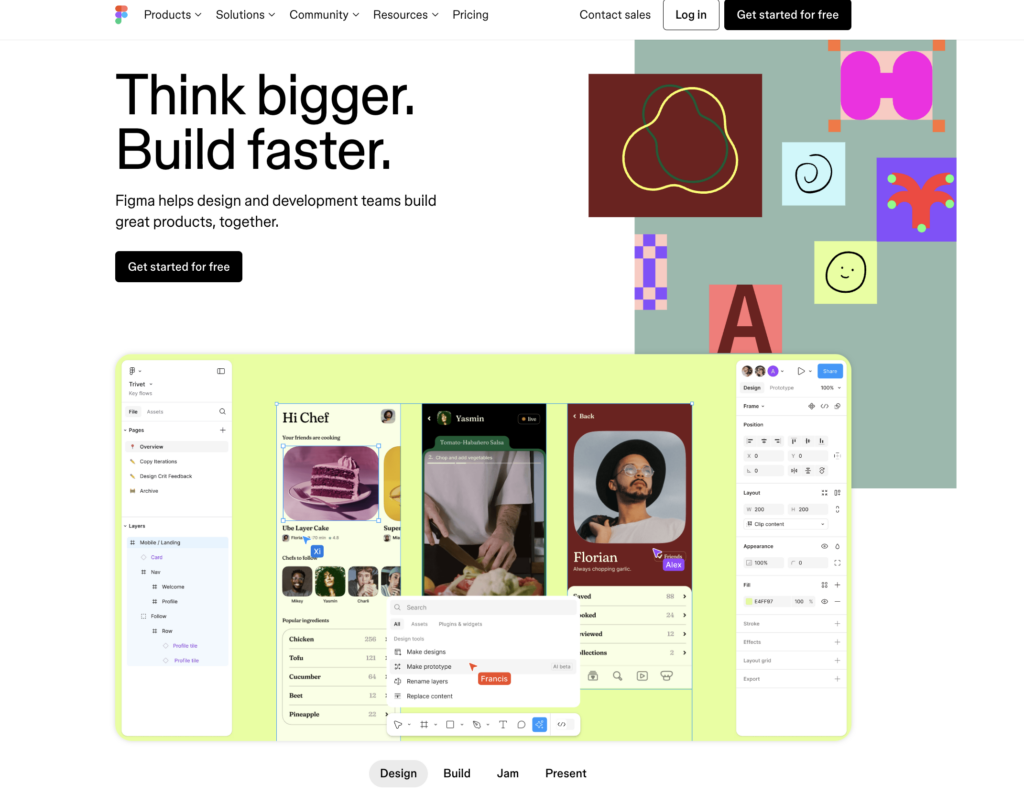
In 2023, Figma added Dev Mode, a new way for developers to look at designs. This mode shows all the important details developers need, like measurements and color codes, right inside Figma. It’s like giving developers x-ray vision into the designs.
Key Highlights
- Cloud-based design tool
- Real-time collaboration
- Built-in prototyping
- Dev Mode for developer handoff
- Plugins to extend functionality
Think Figma Designs are the Best for Your Website?
We agree! And that’s why we want to help you transfer them seamlessly from Figma to the web by our ace design team who are also pro at smoothly aligning different layouts without missing a beat!
About Zeplin
Zeplin is a bit different. It’s not where you make designs – it’s where designs go to get ready for development. Think of it as a middle step between design and code. Designers export their work from tools like Figma or Sketch into Zeplin. Then, Zeplin organizes everything and creates a clear map of the design.
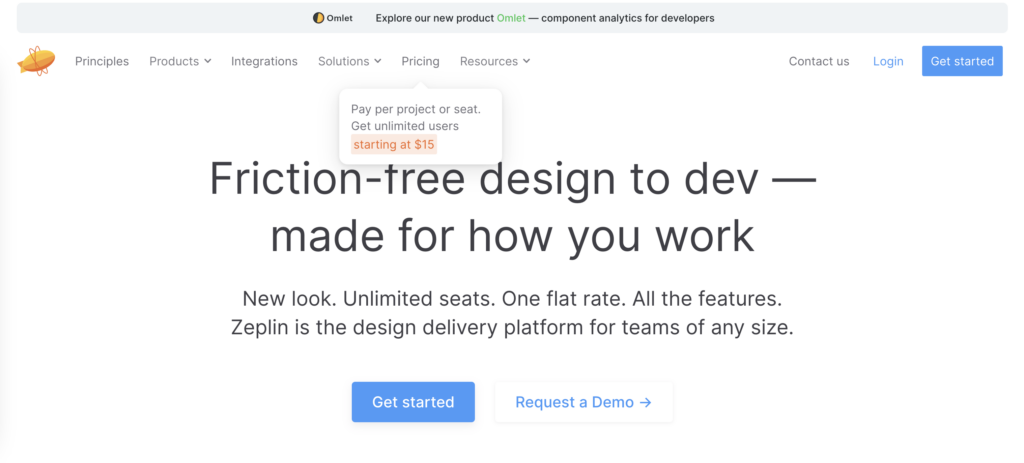
Zeplin shows developers all the nitty-gritty details they need to build the design accurately. It also keeps track of different versions of designs and lets the whole team leave comments and discuss changes. Zeplin isn’t tied to any one design tool, which can be handy for teams using different software.
Key Highlights
- Design handoff platform
- Works with multiple design tools
- Version control for designs
- Team collaboration features
- Organizes design systems
Read Another Comparison: Figma vs Balsamiq: Choosing the Best Tool for Your Wireframes
Comparing the Design Functionalities of Figma vs Zeplin
Figma allows to create and iterate on UI/UX designs collaboratively in real time, offering features like vector editing, prototyping, and design systems, making it ideal for teams to work on design projects from start to finish. Zeplin is a more handoff tool that bridges the gap between designers and developers. It focuses on providing detailed design specifications, style guides, and assets directly from your Figma files, making it easier for developers to implement the designs accurately.
Figma vs Zeplin: Design Creation and Editing
Design tools are where digital products start to take shape. They turn ideas into visuals that users can understand and use.
Figma is a complete design workshop in your browser. You can draw, arrange, and adjust every part of your interface. Need to change a button color or fix a layout? Figma lets you do it all with its drawing tools and flexible layers.
Zeplin works differently. You don’t create designs here – it’s where finished designs go to get ready for coding. You can’t draw or edit in Zeplin. Instead, it organizes designs made in other tools, making them clear for developers to understand and build.
Figma vs Zeplin: Real-Time Collaboration
Teams often work from different places, so they need tools that let them work together easily. Real-time collaboration tools make this happen, letting many people work on a project at the same time.
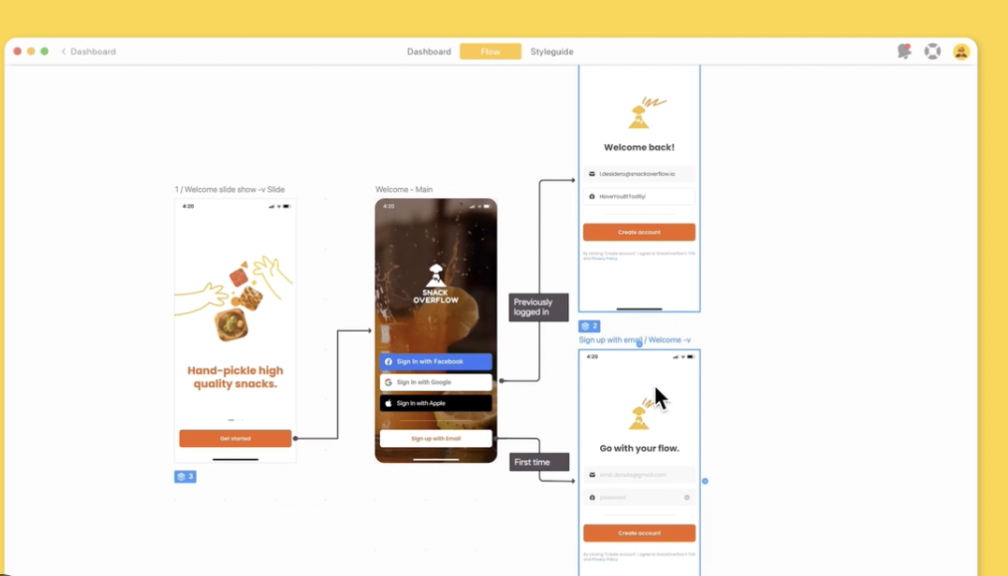
Figma is great at this. It’s like Google Docs for design – several people can work on one file together. You can watch your teammate move things around, or chat about changes right in the design file. This makes coming up with ideas and improving designs quick and easy.
Zeplin’s teamwork is more organized. It’s not about live design changes, but about sorting and talking about design details. Developers and designers can leave notes, ask questions, and keep track of changes in Zeplin. It’s more of a central spot for design and development teams to talk, rather than a live teamwork tool.
Also Check: Figma to Astra Template for WordPress: Bridging Design and Functionality Seamlessly
Figma vs Zeplin: Prototyping and Interactions
Prototyping shows how static designs will actually work. It’s an important step in making sure the product feels right before any coding starts.
Figma has strong prototyping tools right next to its design features. You can connect screens, add movements, and even make complex interactions without leaving Figma. This smooth setup makes it easy to test and improve how users will move through your product as you design.
Zeplin doesn’t do prototyping. It focuses on turning finished designs into clear instructions for developers. While you can’t make interactive mock-ups in Zeplin, it does a great job of organizing and showing the final designs that came from the prototyping process.
Keep Reading: Photoshop to Figma: 5 Methods to Integrate Into Your Web Design Workflow
Figma vs Zeplin: Component and Asset Management
A well-organized design system keeps products looking the same throughout and speeds up design work. It’s about making reusable pieces that can be put together into bigger designs.
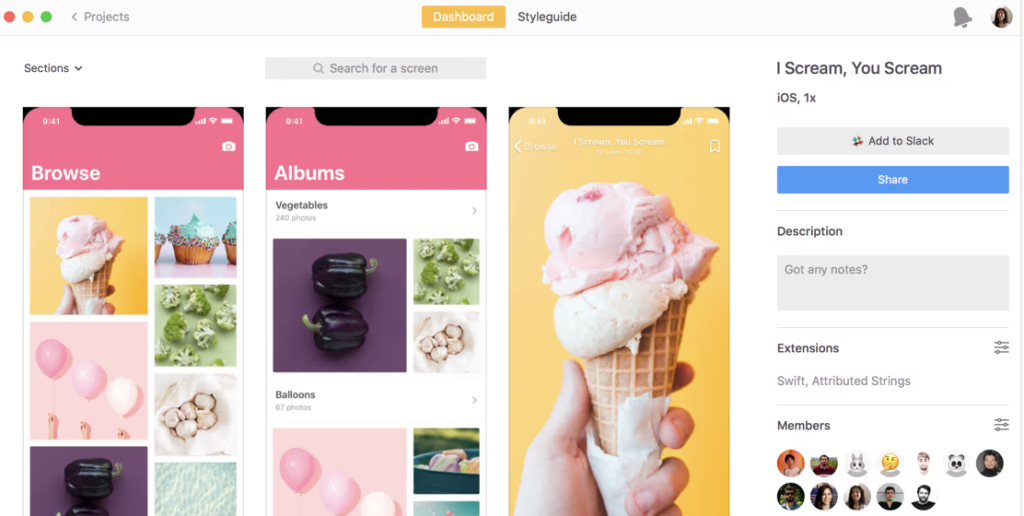
Figma has strong features for making and managing design systems. You can create reusable parts, set color and text styles, and share these across projects. This helps keep designs consistent and makes updates easier – change one part, and it updates everywhere.
Zeplin adds to this by focusing on how these parts are shown to developers. It can automatically make style guides from your design files, showing developers exactly how to build each part. This helps make sure the final product matches the design system perfectly.
Also Read: Figma vs Canva: Which Tool is Best for Creating Graphics?
Figma vs Zeplin: Developer Handoff
The handoff from design to development is a big moment. It’s where pretty designs need to become working code, and clear communication is key.
Figma offers some basic handoff features. Developers can look at designs to see sizes, colors, and even some CSS code. It’s handy for quick checks, but it’s not Figma’s main job.
Zeplin is all about making handoff smooth. It gives developers very detailed specs, exact measurements, and ways to get design pieces in different formats. Zeplin also organizes designs into screens and flows, making it easier for developers to understand the big picture of what they’re building.
Keep Reading: White-Label Figma to WordPress Conversion for Agencies
Verdict: Figma Gives More Advantage for Design
While both Figma and Zeplin have their strengths, Figma edges out as the more versatile tool for design teams. Its all-in-one approach combines design, prototyping, and collaboration in a single platform, streamlining the creative process from concept to handoff.
Figma’s real-time collaboration feature is a game-changer, fostering a more dynamic and iterative design process. This immediacy can lead to faster decision-making and more innovative solutions as team members bounce ideas off each other in real-time.
Moreover, Figma’s extensibility through plugins allows teams to customize their workflow, potentially eliminating the need for multiple specialized tools. This consolidation can result in cost savings and a more cohesive design ecosystem.
However, teams shouldn’t discount Zeplin entirely. Its focused approach to developer handoff still offers value, especially for large teams or those working with external development partners. The ideal setup for many organizations might be using Figma for design and prototyping, with Zeplin as a complementary tool for more complex handoff scenarios.
Ultimately, the choice between Figma and Zeplin (or using both) will depend on your team’s specific needs, workflow, and the complexity of your projects. As design tools continue to evolve, staying flexible and open to new approaches will be key to maintaining an efficient and effective design process.