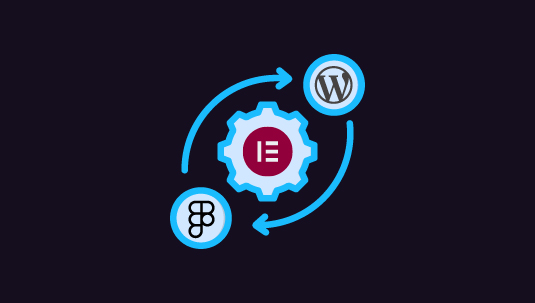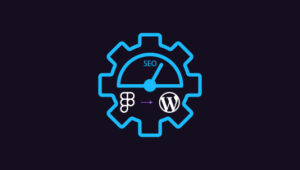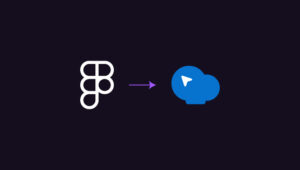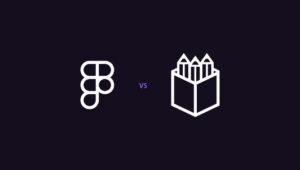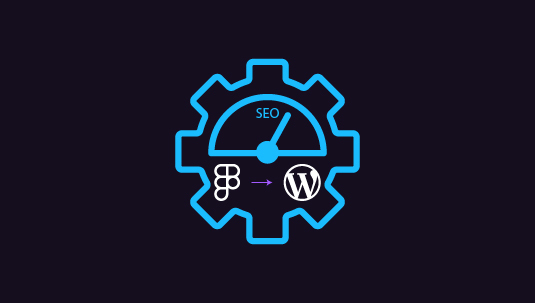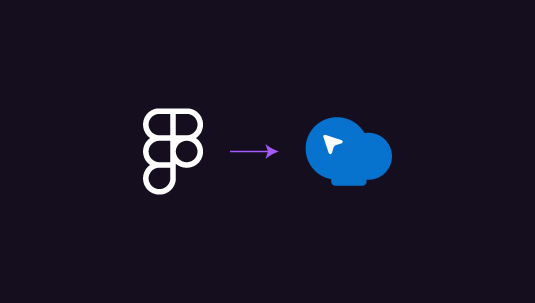When it comes to converting Figma to WordPress, one simple but effective method is using a page builder. Among the many WordPress page builders available, Elementor stands out as a favorite among designers and developers alike. This guide will walk you through the steps of converting your Figma designs into WordPress websites using Elementor, helping you bring your creative visions to life with ease.
Table of Contents
ToggleConvert Figma Designs to WordPress Using Elementor: Prerequisites
Here are some of the things you readily require before starting with Figma to WordPress conversion using Elementor.
- Figma Design: Have your design finalized and organized within Figma, ensuring proper grouping, labeling, and clarity.
- WordPress Installation: Set up WordPress on your web hosting server. Many hosting providers offer one-click installations for WordPress.
- Elementor Plugin: Install and activate the Elementor plugin within your WordPress dashboard. Elementor is available for free on the WordPress plugin repository.
- Basic Understanding of WordPress: Familiarize yourself with WordPress basics such as creating pages, accessing the WordPress dashboard, and installing plugins.
- Web Hosting: Ensure you have web hosting with adequate storage and bandwidth to accommodate your WordPress website and any associated media files.
Read: Figma to WordPress: What are the Benefits
5 Steps to Convert Figma Designs to WordPress Using Elementor
As mentioned above, ensure your Figma design is well-structured and organized before you start the conversion process. Group elements logically, label layers appropriately, and finalize interactive components or animations. This preparation will streamline the conversion process and prevent confusion down the line.
Step 1: Export Your Figma Design
Once your design is ready, it’s time to export it from Figma. Elementor supports various file formats, but we recommend exporting your design as PNG or JPEG images for optimal compatibility. If your design includes multiple artboards or screens, export each separately to maintain clarity and resolution.
Step 2: Set Up Your WordPress Environment
Now, let’s shift our focus to WordPress. If you haven’t already, install WordPress on your web hosting server. Most hosting providers offer one-click installations for WordPress, making the setup process quick and straightforward. Once WordPress is up and running, install and activate the Elementor plugin from the WordPress dashboard.
Step 3: Create a New Page in WordPress
With Elementor installed, navigate to the WordPress dashboard and create a new page to showcase your Figma design. Give your page a relevant title and click the “Edit with Elementor” button to launch the Elementor editor.
Step 4: Import Your Figma Design into Elementor
Within the Elementor editor, add a new section to your page by clicking on the “+” icon. Choose the appropriate column structure for your design, then drag and drop an “Image” widget into the section. Select the image widget, and a settings panel will appear on the left-hand side. Click the “Choose Image” button and upload the PNG or JPEG file exported from Figma.
Step 5: Customize and Enhance Your Design
With your Figma design imported into Elementor, you now have the flexibility to customize and enhance it further. Use Elementor’s intuitive interface to add elements, adjust spacing and alignment, and incorporate interactive features such as buttons and forms. Leverage Elementor’s extensive library of widgets and templates to bring your design to life.
As you refine your design in Elementor, remember to optimize it for responsiveness. Elementor provides responsive editing tools that allow you to preview and adjust your design for various screen sizes. Test your design on different devices before hitting ‘Publish’.
Learn: How to Migrate a Site from Figma to WordPress
Summary
By following this step-by-step guide, you can seamlessly integrate your designs into a WordPress website, leveraging the power of Elementor’s intuitive page builder. Whether you’re a seasoned designer or a beginner, mastering this conversion process can help you broaden your horizons in web design and development. So, embrace experimentation, stay curious, and continue honing your skills to unlock the full potential of Figma, WordPress, and Elementor.