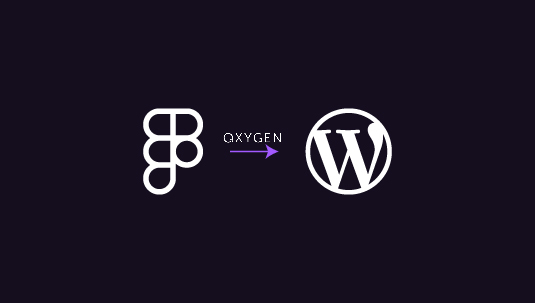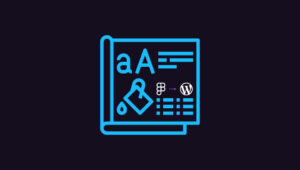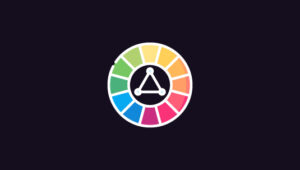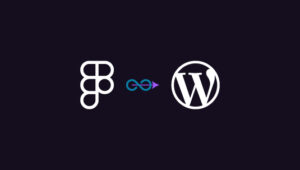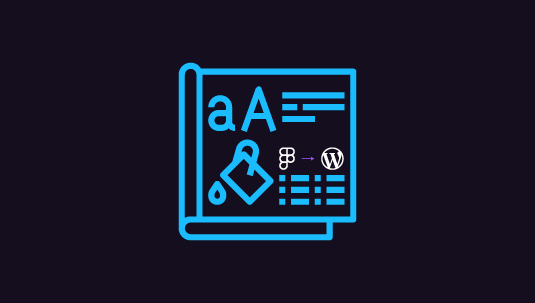Converting Figma to WordPress using Oxygen Builder can bring your creative vision to life. Figma is a favorite among designers for its collaborative features and intuitive interface. On the other hand, WordPress, paired with Oxygen Builder, allows developers to craft visually stunning, dynamic websites.
By merging these powerful tools, you can ensure your design is not only beautiful but also functional and responsive. This process might seem complex, but with a clear step-by-step approach, you can transform static designs into interactive web experiences seamlessly. Let’s dive into how you can make this conversion a reality.
Table of Contents
ToggleWhy Use Oxygen Builder for Figma Design to WordPress Conversion?
Creating a stunning and responsive website from a Figma design can be challenging. However, using Oxygen Builder to convert your Figma design to a WordPress site makes the process easier and more efficient.
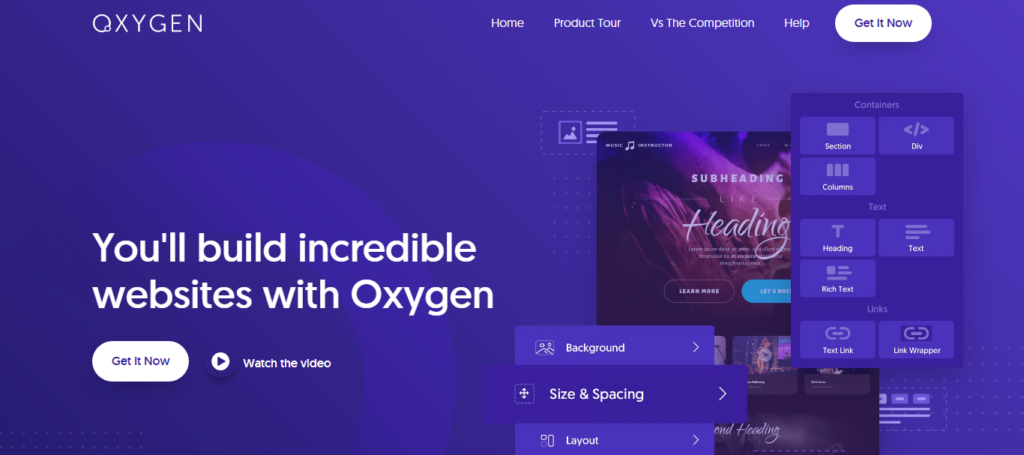
Here’s why Oxygen Builder is a popular choice for this task:
- Visual Control: Oxygen Builder provides a visual interface that gives you complete control over your design. You can easily replicate your Figma layouts with precision. There’s no need to compromise on accuracy, as you can adjust every detail, ensuring that your site looks exactly like your design.
- Code Efficiency: Oxygen generates clean and efficient code, which means faster loading times and better web performance. Unlike other page builders that might add unnecessary bulk, Oxygen ensures your site is optimized for speed, which enhances user experience.
- Flexibility and Customization: Oxygen Builder offers unmatched flexibility. Whether you’re a pro at coding or prefer a drag-and-drop editor, Oxygen caters to your style. You can customize CSS, add custom JavaScript, and even integrate third-party features seamlessly.
- SEO-Friendly: Oxygen has built-in features that help with search engine optimization. It produces lightweight code, which search engines love. This is crucial as it can improve your site’s ranking, bringing more visibility and traffic to your site.
- Cost-Effectiveness: Oxygen offers a one-time purchase model with no recurring fees, unlike some expensive page builders and plugins. This is great for freelancers and agencies, as you can use it on unlimited websites without worrying about monthly costs.
Read: How to Design Landing Pages in Figma and Launch Them on WordPress
Start Your Seamless Design-to-Website Transformation Today!
Experience unparalleled design precision and performance optimization with our expert services and ensure your site is both beautiful and fast.
Guide to Converting Figma to WordPress Using Oxygen Builder
Before diving into WordPress and Oxygen Builder, ensure that your Figma design is well-organized and final. This involves:
- Organizing Layers and Components: To make the development process smoother, make sure all layers, groups, and components are named clearly.
- Responsive Design: Design for responsiveness. Ensure that the layouts adapt to different screen sizes. Figma allows you to create responsive designs using constraints and auto-layout features.
- Asset Export: Export all necessary brand assets such as images, icons, and illustrations. Figma supports multiple formats like PNG, SVG, and JPG. Ensure the assets are optimized for the web.
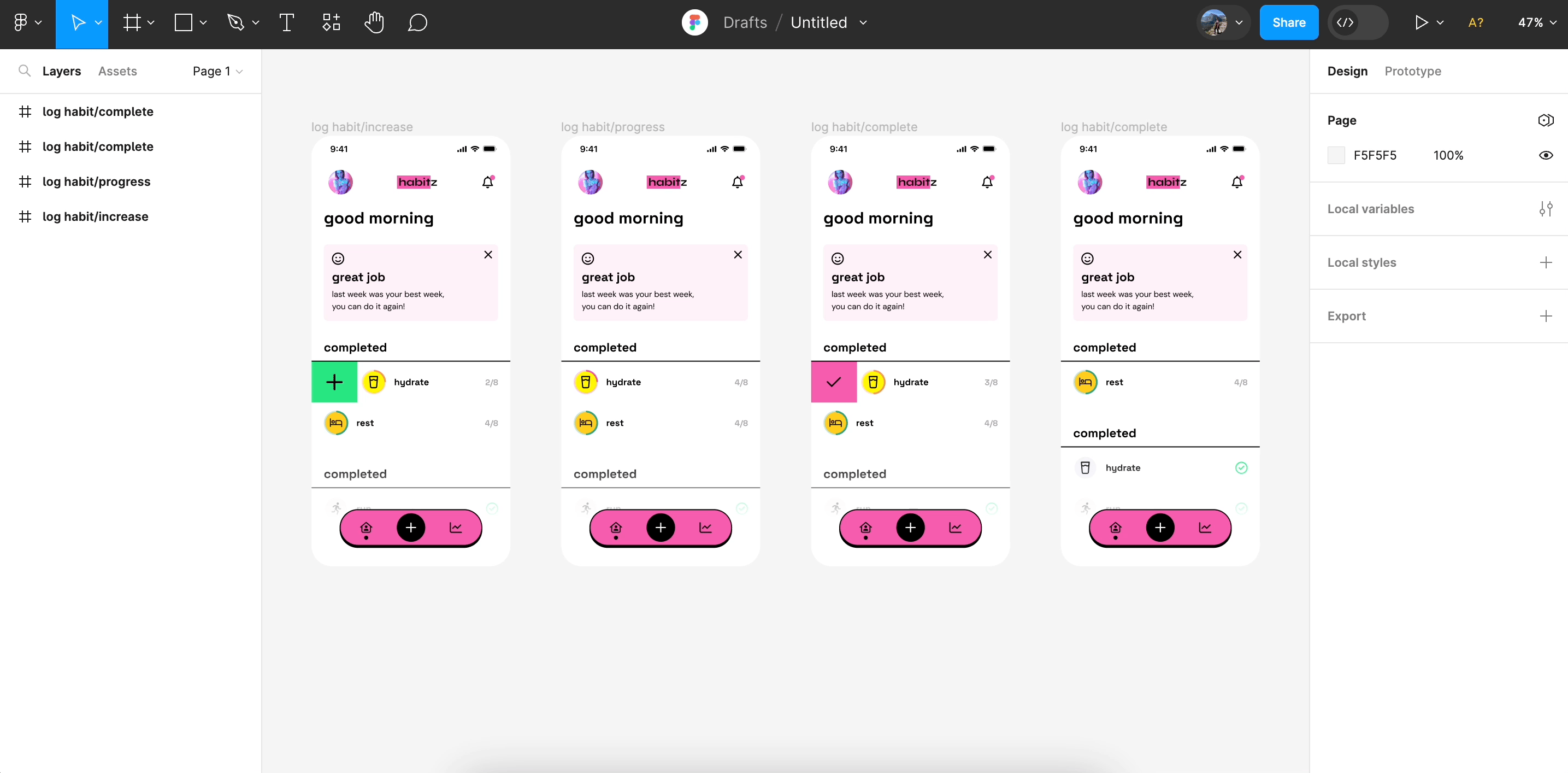
Step 1: Set Up Your WordPress Environment
Before using Oxygen Builder, you need a WordPress environment:
- Domain and Hosting: Purchase a domain and hosting plan. Choose a reliable web host that supports WordPress.
- Install WordPress: Most hosting providers offer a one-click WordPress installation. Follow the instructions to set up your WordPress site.
- Install Oxygen Builder: Purchase and install the Oxygen Builder plugin from its official website. Activate it within your WordPress dashboard.
Learn more: How to Optimize Your Figma to WordPress Workflow for Faster Website Launches
Step 2: Translate Your Figma Design into Oxygen Builder
Now, it’s time to start building:
- Create a New Page in WordPress: Go to your WordPress dashboard, navigate to ‘Pages’, and create a new page. Click ‘Edit with Oxygen’ to launch the Oxygen Builder interface.
- Create a Structure: Using the Oxygen Builder, replicate the structure of your Figma design. Start with headers, footers, and main content areas.
- Design Layout: Use Oxygen’s interface to add sections, columns, and elements that align with your Figma design. You can drag and drop elements like headings, paragraphs, div containers, and more.
- Customize with CSS: Oxygen allows you to add custom CSS. Use this feature to apply specific styles and ensure your website matches the aesthetics of your Figma design.
- Integrate Media: Upload the exported assets from Figma into your WordPress media library. Add these to the respective sections in Oxygen.
Scale Without Stress: Unlimited Figma to WordPress Conversions for Busy Digital Agencies
Step 3: Responsiveness and Testing
With the basic design in place, make sure the website is mobile-responsive:
- Responsive Editing Tools: Oxygen offers tools to tweak designs for different devices. Use these to adjust layouts and fonts to suit various screen sizes.
- Cross-Browser Testing: Ensure your site looks good across all major browsers. Use tools like BrowserStack for comprehensive testing.
- Functionality Testing: Check all links, forms, and interactive elements to ensure they work as intended.
Related: Responsive Design in Figma
Step 4: Launch Your Website
Before going live, do the following:
- SEO Optimization: Ensure your website is optimized for search engines. Use plugins like AIOSEO to configure meta tags, sitemaps, and more.
- Performance Optimization: Speed matters. Use caching plugins, optimize images, and consider using a content delivery network (CDN) to enhance performance.
- Backup: Always back up your website before launching it to safeguard against data loss. For website backup, use BlogVault or WP Umbrella services.
Once everything is set, point your domain to your WordPress server and launch your website for the world to see.
Check out: The Role of Designers and Developers in Figma to WordPress Conversion
Conclusion
Converting your Figma design into a WordPress website using Oxygen Builder can seem like a daunting task at first. However, with careful planning, attention to detail, and the powerful features offered by Oxygen, the process becomes much more manageable.
By following the steps outlined in this guide, you’ll be able to create a visually appealing and highly functional website. The combination of Figma’s design capabilities and WordPress’s robust platform offers endless possibilities for creativity and functionality.
Dive into this conversion process with confidence, knowing that you are equipped with the right tools and techniques to succeed.
FAQs About Figma to WordPress Using Oxygen Builder
Do I need coding skills to use Oxygen Builder?
While Oxygen Builder is a visual builder, having basic HTML and CSS knowledge helps. It allows for greater customization and fine-tuning of your design.
Can I use Oxygen Builder with other WordPress themes?
Oxygen Builder functions as its own environment, so it doesn’t rely on WordPress themes. It overrides the default theme, giving you full design control.
Is Oxygen Builder SEO-friendly?
Yes, Oxygen Builder is designed with performance and SEO in mind. It produces clean code, which is beneficial for search engine optimization.
How does Oxygen Builder compare with other page builders?
Oxygen Builder offers more control over the design and layout than many other page builders. It’s highly efficient for developers who prefer to work closely with code.
What if I want to add custom functionality to my site?
You can extend functionality by using WordPress plugins or by adding custom PHP and JavaScript code if you have programming skills.