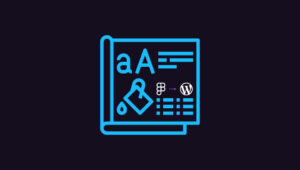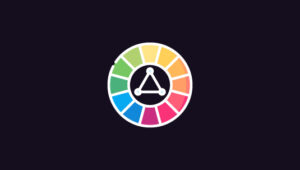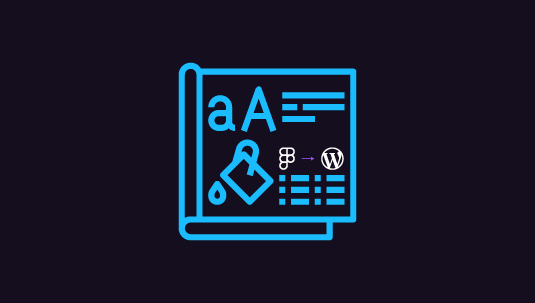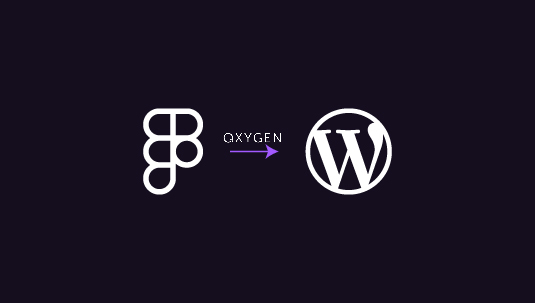In web design, translating designs from tools like Figma to platforms like WordPress is a crucial step in creating a website. However, for beginners, this process can seem daunting and complex. But fear not! This guide aims to demystify the Figma to WordPress conversion process, breaking it down into steps and providing valuable insights along the way.
Table of Contents
ToggleOverview of Figma and WordPress
Figma is a design tool used by designers to create prototypes, UI designs, and more. It offers a collaborative environment, making it easy for teams to work together in real-time. On the other hand, WordPress is a content management system (CMS) used to build websites of various complexities, from simple blogs and portfolio sites to eCommerce platforms.
Key Steps in the Figma to WordPress Conversion Process
Begin by exporting design assets from Figma. This includes images, icons, fonts, and other design elements used in your project. Depending on your needs, Figma allows you to export assets in different formats, such as PNG, SVG, or JPEG.
1. Structuring Your WordPress Site
Before getting started with conversion, it’s essential to plan the structure of your WordPress site. Consider the layout, navigation menu, and functionalities you want to incorporate. This step lays the foundation for a smooth conversion process.
2. Choosing the Right WordPress Theme
WordPress offers a multitude of themes to choose from, each catering to different design preferences and functionalities. Select a theme that closely matches your Figma design or one that can be easily customized to achieve the desired look and feel.
3. Converting Figma Design to HTML/CSS
If your Figma design includes custom elements or layouts that are not readily available in WordPress themes, you may need to convert them to HTML/CSS. Tools like Zeplin or Studio can assist in this process, ensuring pixel-perfect accuracy.
4. Integrating Design into WordPress
With your assets exported and design elements converted, it’s time to integrate them into WordPress. This involves uploading images, configuring fonts, and styling elements to match your Figma design.
5. Customizing Your WordPress Website
WordPress offers extensive customization options through themes and plugins. Utilize these tools to fine-tune your site’s design, layout, and functionality, ensuring it aligns with your Figma prototype.
6. Optimizing Your Site’s Performance and Responsiveness
Optimizing your site for performance and responsiveness is a crucial aspect of web design. Before launching your WordPress site, test it across different devices to ensure a seamless user experience.
Read: How to Migrate a Site from Figma to WordPress
Hire an Expert for Figma to WordPress Conversion
If you find the Figma to WordPress conversion process overwhelming, seeking professional help is a wise choice. Professional web developers and designers have the expertise and experience to handle the intricacies of this conversion seamlessly. By outsourcing this task, you can ensure a high-quality result, save time, and alleviate any potential stress or frustration associated with the process.
Additionally, professionals can optimize your site for performance and responsiveness and provide ongoing support and maintenance. So, investing in professional help for Figma to WordPress conversion to create a professional website.
Final Thoughts
Converting designs from Figma to WordPress may seem daunting for beginners, but it becomes manageable with the right approach and guidance. By understanding the fundamentals of both platforms and following a systematic process, you can seamlessly translate your Figma prototypes into WordPress websites.
Remember, the key lies in proper planning, attention to detail, and leveraging the available tools and resources. Whether you’re building a personal blog, portfolio site, or eCommerce platform, mastering the art of Figma to WordPress conversion unlocks a world of possibilities.
So, embrace the challenge and embark on your journey to transform designs into digital realities with confidence and creativity.