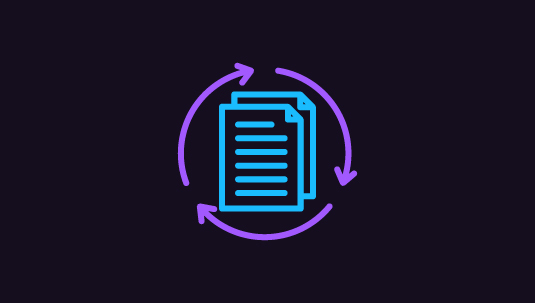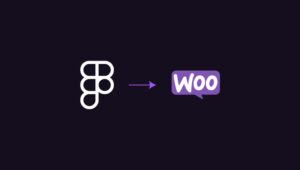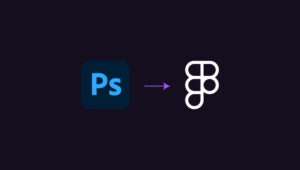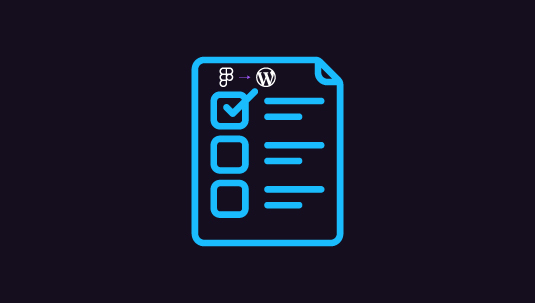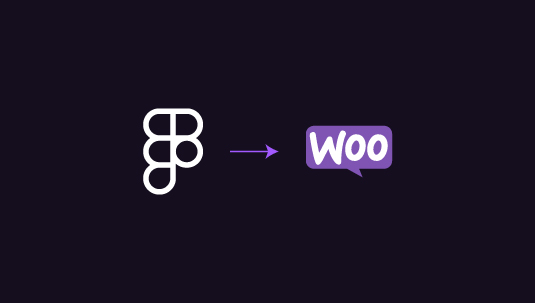Ensuring design consistency across web pages is crucial for a seamless user experience. When converting designs from Figma to WordPress, it’s easy for details to get lost or misaligned. Design consistency strengthens brand identity and keeps users engaged.
However, without a clear plan, even minor inconsistencies can disrupt a site’s professional look. So, by focusing on key strategies—like creating a design system, using global styles, and collaborating closely with developers—you can achieve a cohesive design. In this guide, learn how to maintain consistency and bring your Figma designs to life on WordPress.
Table of Contents
ToggleWhy Does Design Consistency Matter During Figma to WordPress Conversion?
Before diving into the technical aspects, it’s essential to understand why consistency is important.

Consistent design:
- Enhances User Experience: Users can easily navigate a website when each page has a uniform layout, color scheme, and typography.
- Strengthens Brand Identity: Design elements, such as logos, colors, and fonts, reinforce brand recognition.
- Improves Conversion Rates: A cohesive design encourages users to stay longer on your site and engage with your content, improving your chances of converting visitors into customers.
Inconsistencies, on the other hand, can lead to a disjointed experience that may cause users to lose trust and exit your site.
Learn: Tips on Design Accessibility to Ensure Figma Designs Translate Well to WordPress
Keeping Figma and WordPress in Sync, Pixel by Pixel!
Our professional designers and developers ensure every pixel stays in sync for a cohesive, stunning result. Let’s make your vision a reality.
Guide to Maintaining Design Consistency in Figma to WordPress Conversion
This guide offers actionable steps to ensure your Figma designs translate accurately to WordPress, creating a seamless and unified site design.
Establish a Design System in Figma
A design system is a collection of reusable components, such as buttons, typography styles, and color schemes, that ensure consistency across your project.
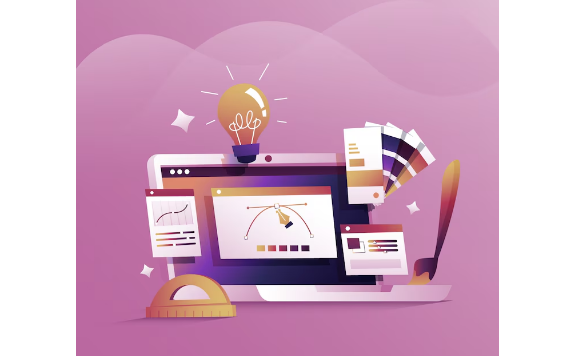
- Define Styles for Colors and Typography: Set global styles in Figma for primary and secondary colors, text styles (headings, subheadings, paragraphs), and buttons. This makes it easy to apply the same styles throughout the design.
- Create a Component Library: Use Figma’s component feature to create reusable design elements. For instance, design your buttons, forms, and icons as components so they remain consistent across pages.
- Use Grids and Layouts: A consistent grid helps ensure that elements are aligned and spaced properly. Define a grid structure for various breakpoints (desktop, tablet, mobile) in Figma, so developers can recreate it in WordPress.
Pro Tip: Document your design system and make it accessible to your WordPress development team. It will serve as a reference point for maintaining consistency throughout the conversion process.
Find out: Figma to WordPress DIY Route or Hire a Professional Agency
Communicate with the Development Team
Clear communication between designers and developers is essential to avoid discrepancies during the conversion. A well-coordinated handoff process can minimize misunderstandings that lead to inconsistencies.
- Use Figma’s Developer Handoff Feature: Figma provides code snippets for CSS properties, which helps developers implement the design accurately. Use these snippets for key style components.
- Create a Style Guide Document: Complement your Figma file with a style guide that includes guidelines on typography, spacing, buttons, and other elements. This guide should serve as a comprehensive reference for developers.
- Discuss Responsiveness and Interactions: Ensure that developers understand how the design should adapt to different screen sizes and discuss any interactive elements to avoid misunderstandings.
Know more: Best Techniques for Responsive Design in Figma
Utilize a Consistent CSS Framework in WordPress
WordPress has many themes and plugins that can support consistency across pages. Choosing a CSS framework and sticking to it helps maintain uniformity.
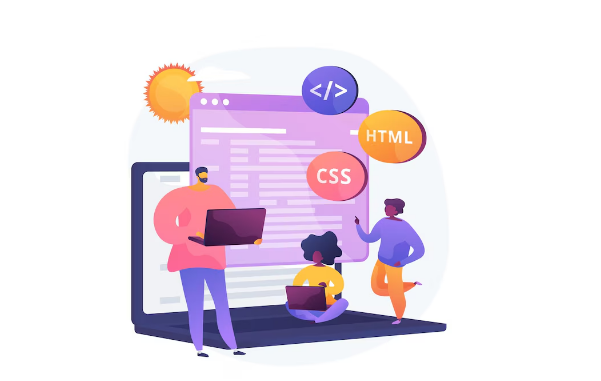
- Select a Suitable Theme: Pick a WordPress theme that aligns with your design and offers flexibility for customization. Avoid themes with pre-defined styles that could conflict with your Figma design.
- Leverage CSS Preprocessors: CSS preprocessors like SASS or LESS can help streamline the styling process. Use variables for colors and fonts to maintain consistency and make future updates easier.
- Add Custom CSS for Specific Components: In some cases, you might need custom CSS to match Figma components exactly. Integrate these styles into the theme’s stylesheet to maintain a cohesive look across the site.
Read: How to Optimize Your Figma to WordPress Workflow for Faster Website Launches
Implement Global Design Settings
Consistency in design settings is crucial for achieving a unified look.
- Set Up Global Colors and Fonts in WordPress: Many WordPress themes allow you to define global styles. Use this feature to set colors, typography, and spacing that will be applied across the entire site.
- Use Plugins for Design Consistency: Plugins like Elementor, WPBakery, or Beaver Builder offer design controls that help ensure uniformity. With these tools, you can apply your Figma design system to all pages without relying solely on manual CSS.
- Check Consistency in Headers, Footers, and Sidebars: These areas often appear on every page, so they must be consistent. Set these elements in the theme’s customizer or a page builder to ensure they match your Figma design.
Learn how to: Convert Figma to Gutenburg Using Spectra Block Editor
Optimize for Responsiveness
Ensuring design consistency means making the site look uniform across all devices. Responsive design plays a big role here.
- Set Breakpoints in Figma and WordPress: Make sure your Figma design includes responsive versions. Developers can then apply these designs by setting CSS breakpoints in WordPress.
- Test on Multiple Devices and Browsers: Testing your site on different devices and browsers will help you identify inconsistencies and fix them.
- Adjust for Mobile Devices: Use Figma’s design components to visualize how elements should adjust on smaller screens, and guide your developers accordingly.
Learn: Common Pitfalls to Avoid for a Smooth Figma to WordPress Conversion
Conduct a Final Design Audit
A comprehensive audit helps catch any discrepancies that may have slipped through.
- Create a Checklist of Design Elements: Include colors, fonts, spacing, and images, and check them one by one across all pages.
- Use Browser Developer Tools: Inspect elements on each page to ensure they match your Figma design in terms of color, font, spacing, and layout.
- Get Feedback from the Design Team: Invite your design team to review the live site to identify any inconsistencies or design issues.
Tip: Use a design audit tool or plugin to streamline the review process and capture feedback directly on the site.
Check out: How to Ensure Robust Security During Figma to WordPress Conversion
Common Design Pitfalls to Avoid While Converting Figma to WordPress
Here are some common design pitfalls that you must avoid while converting your Figma design to WordPress:
- Overlooking Small Design Elements: Even the smallest details, like icon sizes or button styles, can disrupt the design.
- Failing to Communicate Design Updates: Changes in the Figma design should be communicated immediately to the development team to avoid inconsistencies.
- Skipping Mobile Optimization: A large percentage of users access sites on mobile devices, so failing to optimize can result in a fragmented user experience.
Conclusion
Achieving design consistency during Figma to WordPress conversion requires a structured approach, from creating a design system and coordinating with developers to conducting thorough testing. By following these strategies, you’ll maintain a professional, cohesive look that reflects well on your brand and keeps users engaged. Consistency is more than just aesthetics—it’s a key factor in building trust, enhancing usability, and ultimately boosting your conversion rates.
With a thoughtful plan, close attention to detail, and collaboration between design and development teams, you can successfully bridge the gap between design concepts in Figma and live functionality in WordPress, ensuring a unified and visually appealing website.
Frequently Asked Questions
Why is design consistency important in Figma to WordPress conversions?
Design consistency creates a seamless user experience, strengthens brand identity, and improves user engagement and conversions by ensuring that all pages look and feel connected.
Can I use plugins to maintain design consistency?
How do I maintain consistency with responsive design?
Design breakpoints in Figma, then translate them into CSS breakpoints in WordPress. Testing on different devices is also key to ensure the design looks cohesive on all screen sizes.
What are some common mistakes to avoid in Figma to WordPress conversion?
Common pitfalls include overlooking small design elements, not communicating updates to the development team, and neglecting mobile optimization, all of which can lead to a disjointed look.
How do I ensure developers follow the Figma design closely?
Use Figma’s developer handoff features to share code snippets and a style guide. Regular communication with the developers and a final design audit can also help maintain accuracy in the conversion process.