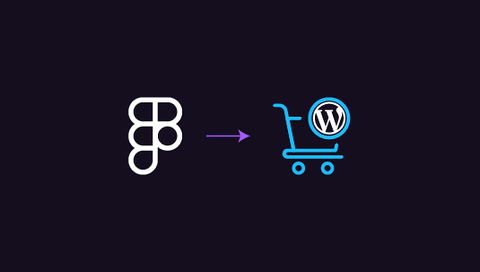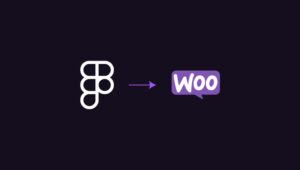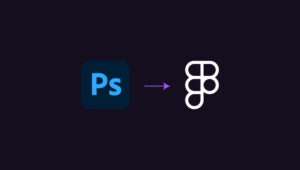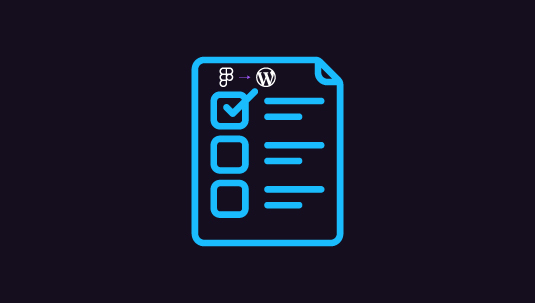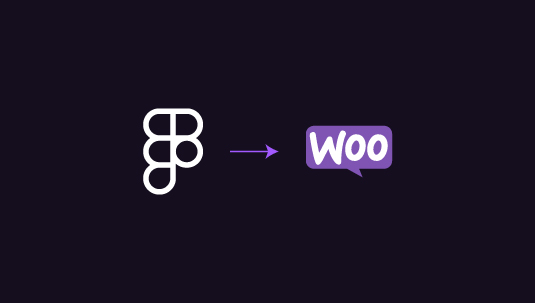Design conversion from Figma to WordPress for e-commerce sites is an important process in the development of e-commerce websites, bridging the gap between visual design and functional implementation. In the competitive world of online retail, a seamless and attractive user interface can make the difference between a successful sale and a lost customer. Figma, a popular collaborative design tool, allows designers to create intricate, responsive layouts that capture the essence of a brand and optimize the user experience. However, translating these designs into a fully functional WordPress site requires careful planning and execution.
E-commerce sites present unique challenges in this conversion process, as they must not only look appealing but also support complex functionalities such as product catalogs, shopping carts, and secure payment gateways. The transition from Figma to WordPress involves breaking down the design into components, selecting appropriate themes and plugins, and often custom coding to ensure pixel-perfect replication of the original design while maintaining the robust features necessary for e-commerce success.
This article will outline the step-by-step process of converting Figma designs to WordPress, providing e-commerce developers and designers with a comprehensive guide to bringing their digital storefronts to life.
Table of Contents
ToggleBest Practices for Designing E-commerce Sites
Designing WordPress WooCommerce sites isn’t just about looks; it’s about creating a seamless shopping experience that drives conversions and keeps customers coming back.
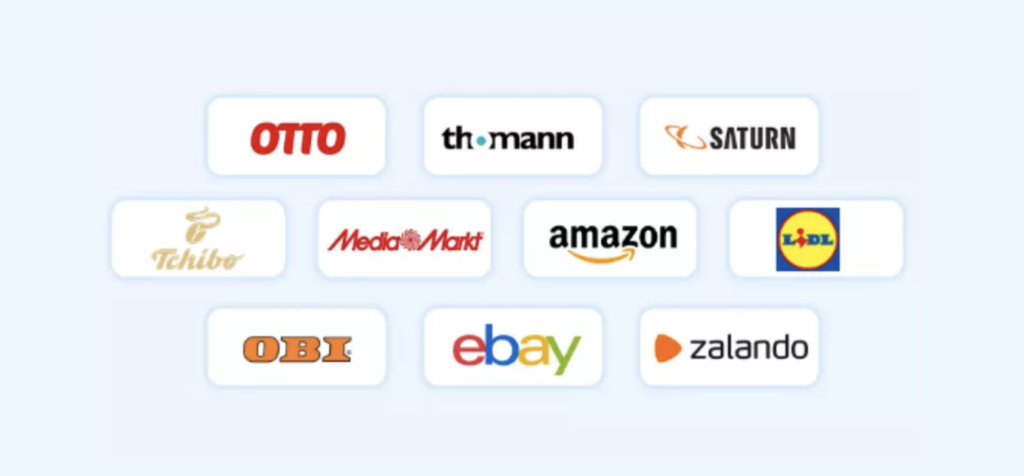
- Responsive Design: Make sure your WooCommerce store works flawlessly on all devices, giving mobile shoppers the same smooth experience as desktop users.
- Intuitive Navigation: While converting designs from Figma to WordPress for e-commerce sites, set up clear, organized menus and categories, so customers can easily browse your WordPress shop and find products without hassle.
Also Check: How to Seamlessly Turn Figma Designs into WPBakery Layouts
- Fast Load Times: WooCommerce sites must load quickly to keep customers engaged, lower bounce rates, and improve overall sales performance.
- Clear CTAs: Use bold, action-driven buttons like “Buy Now” or “Add to Cart” to encourage quick decisions and make purchasing effortless.
- High-Quality Product Images: Showcase products with high-resolution images, giving users a detailed view and boosting their trust to buy from your WooCommerce store.
- Secure Checkout: Implement a streamlined, secure checkout process in WooCommerce that builds customer confidence and reduces cart abandonment, ensuring a hassle-free transaction.
Need a Clear Plan to Convert Figma Designs to Your WooCommerce Site?
Let our design team handle it with the utmost care and unmatched finesse. Great prices with ample room for negotiable customization available!
Steps to Converting Designs from Figma to WordPress for E-commerce Sites
Converting designs from Figma to WordPress for e-commerce sites requires a clear process to maintain design fidelity while optimizing for functionality.
Here’s how you can turn your Figma mockups into a fully functional WooCommerce store:
Export Your Design Assets from Figma for Optimal Web Use
Exporting designs from Figma to WordPress for e-commerce sites is the very first step in bringing your e-commerce design to life in WordPress. Ensuring the right file formats, quality, and organization is key for a smooth development process.
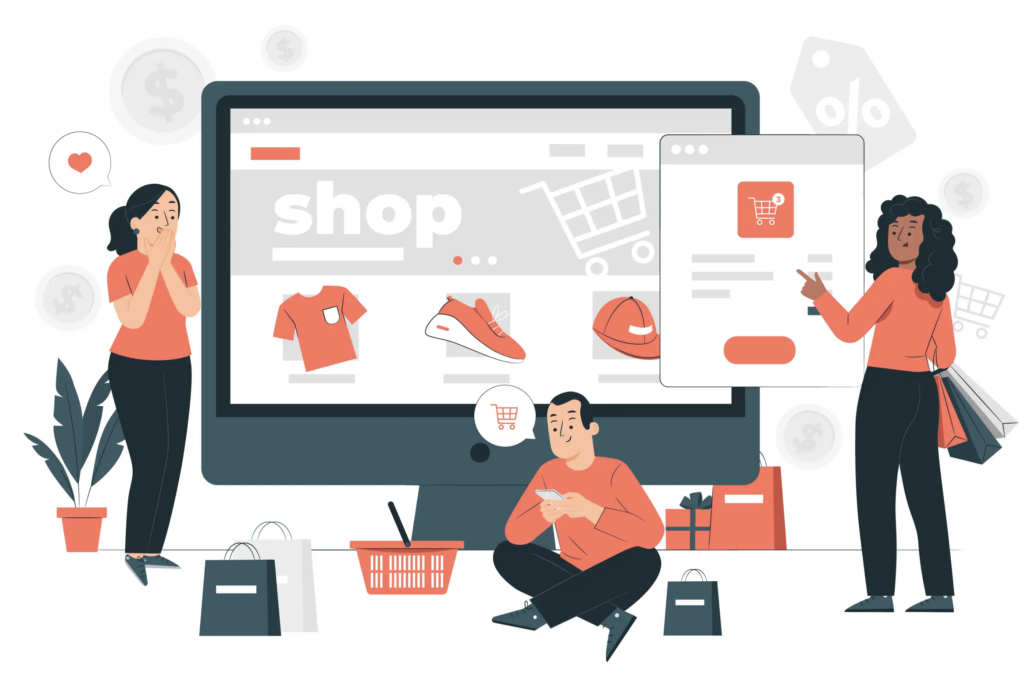
Follow these steps to get started:
- Select Correct File Formats: Export images in appropriate formats like PNG for transparency or JPEG for general product images, while icons should be in SVG for sharpness and scalability across devices.
- Optimize for Web: Use optimization tools like TinyPNG or ImageOptim to reduce file sizes, ensuring that your site loads quickly without compromising visual quality.
- Organize Assets Efficiently: Create an organized folder structure with clearly named files and subfolders for images, icons, and logos, making it easier to access and implement during WordPress development.
Important Reading: Common Pitfalls to Avoid for a Smooth Figma to WordPress Conversion
Set Up a WordPress and WooCommerce Environment for Your Store
Setting up WordPress and WooCommerce forms the technical backbone of your e-commerce site. Without this foundational work, your design won’t have a platform to function on, so it’s important to get this step right.
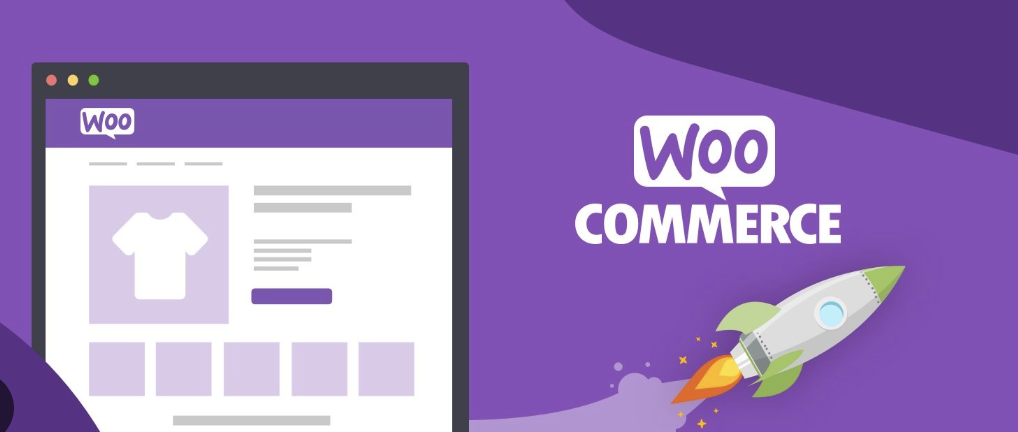
- Install WordPress: Choose a reliable web hosting service that supports WordPress, and either use a one-click installer or manually upload the WordPress files via FTP.
- Set Up WooCommerce: Install the WooCommerce plugin from the WordPress dashboard, configure key settings like currency and payment gateways, and ensure the system is ready to handle products.
- Select a Compatible Theme: Choose a WooCommerce-compatible theme or a blank starter theme that will allow for customizations while still supporting e-commerce functionality.
Read a Comparitive Guide: Figma vs Marvel: A Comparison of Prototyping Powerhouses
Build a Custom WordPress Theme or Child Theme Based on Your Design
Creating a custom WordPress theme or child theme ensures that your Figma design is replicated exactly while allowing future flexibility for updates or redesigns. This step requires coding or a page builder for accuracy.
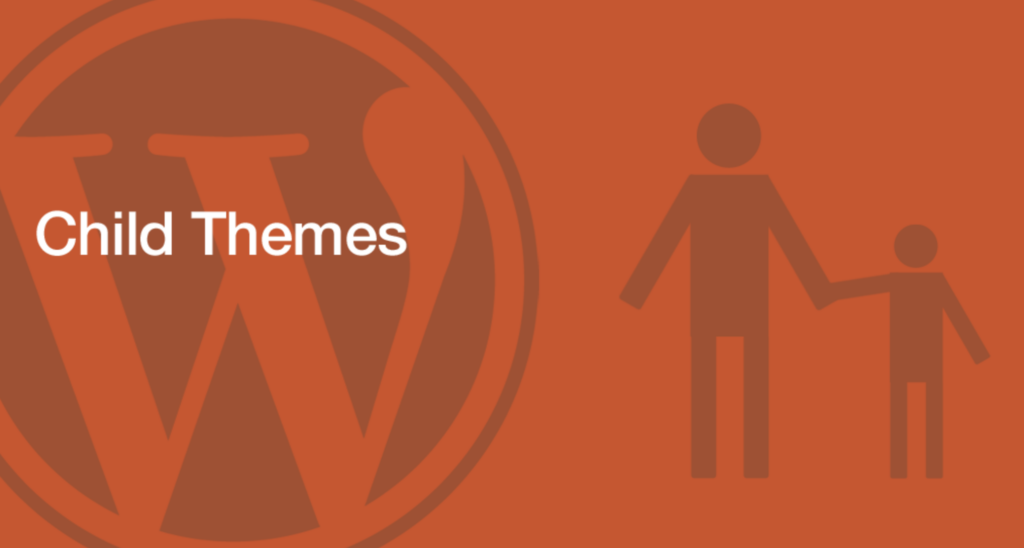
- Create a Child Theme: If you’re customizing an existing theme, build a child theme to safely make changes without affecting the core theme files.
- Code the Layout: Use HTML, CSS, and PHP to translate the Figma design into WordPress templates, ensuring key design elements like headers, footers, and product grids match your mockups.
- Implement Custom WooCommerce Styles: Customize WooCommerce-specific pages like the shop and checkout to align with your design by adjusting CSS styles and templates.
Comparing the Best in Business: Figma vs Zeplin: Comparing Developer-focused Design Functionality
Convert Key Design Elements into WordPress Blocks or Page Builder Sections
Translating your Figma design into WordPress often involves converting specific design elements into blocks or sections. Whether you use Gutenberg or a page builder like Elementor, it’s crucial to maintain the design’s integrity.
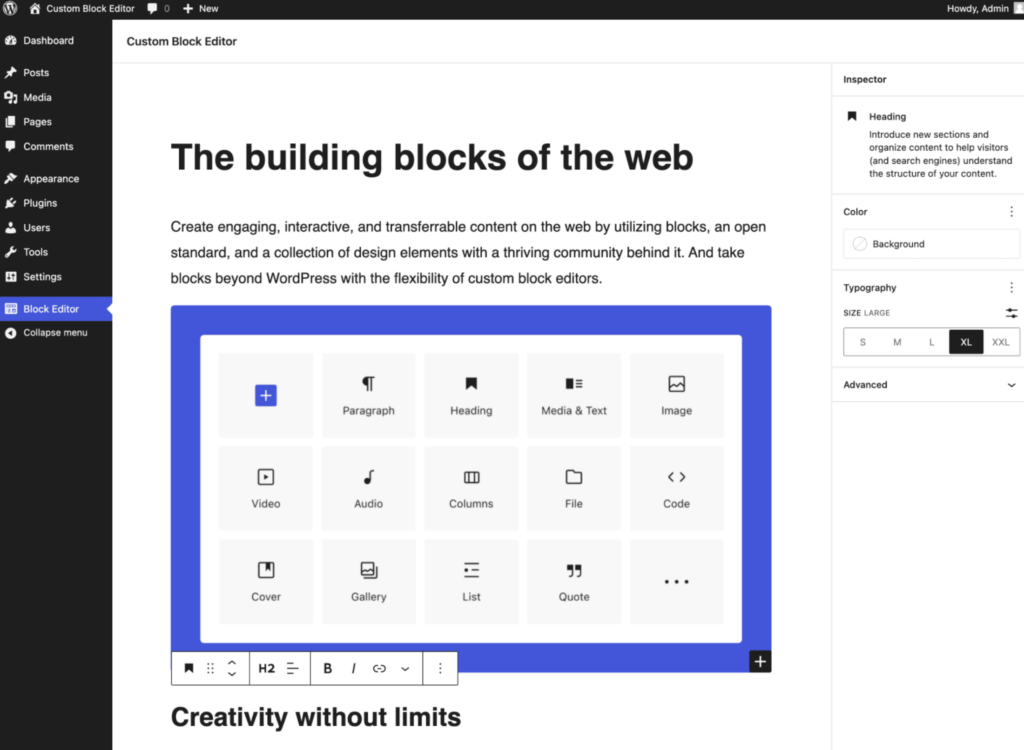
- Use Gutenberg or Page Builder: Choose between the native Gutenberg block editor or a page builder like Elementor or WPBakery to recreate Figma’s layout with precision.
- Replicate Design Components: Translate key sections of your design while converting it from Figma to WordPress for e-commerce sites, such as hero banners, product grids, and call-to-action buttons, into responsive WordPress blocks or widgets.
- Ensure Design Fidelity: Regularly cross-check your WordPress build with the original Figma file to ensure elements like spacing, font styles, and color schemes are implemented accurately.
Important Design Conversion Guide: Photoshop to Figma: 5 Methods to Integrate Into Your Web Design Workflow
Integrate WooCommerce Seamlessly with Your E-commerce Design
Seamlessly integrating WooCommerce into your design is essential for a smooth user experience. Beyond functionality, the shopping and checkout process should visually align with your Figma design to create a cohesive look.
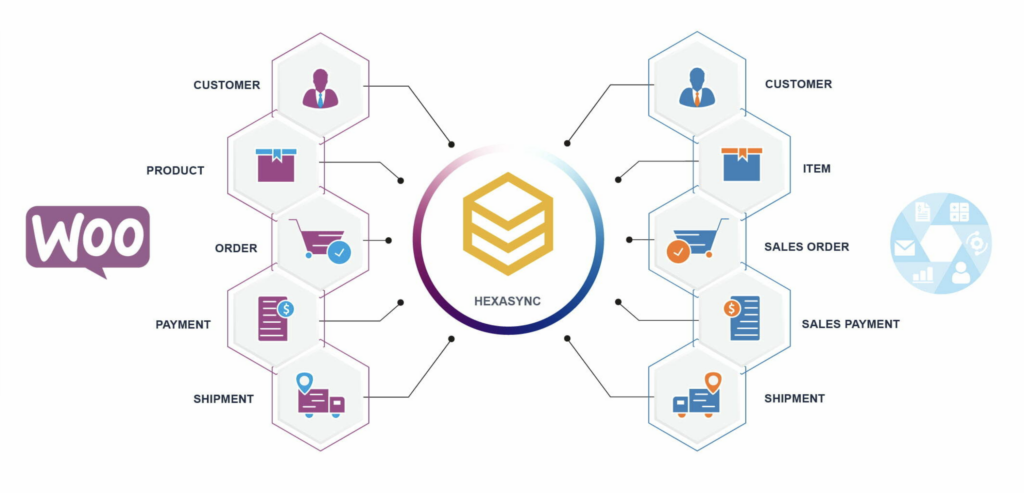
- Add Products and Categories: Set up WooCommerce by adding products, creating categories, and organizing them in a way that matches the layout of your Figma design.
- Customize WooCommerce Templates: Modify WooCommerce templates while converting designs from Figma to WordPress for e-commerce sites, such as product pages and checkout flows, to reflect your site’s visual identity by adjusting code or using a theme builder.
- Test WooCommerce Functionality: Ensure features like product search, filtering, cart, and checkout are functioning smoothly and integrate visually with your overall site design.
Also Read: Best White-Label Figma to WordPress Conversion for Agencies
Test Your Site’s Responsiveness and Performance Across All Devices
Once your e-commerce site is built, testing for responsiveness and performance across all devices is critical. Ensuring a seamless experience across mobile, tablet, and desktop can make or break the user experience.
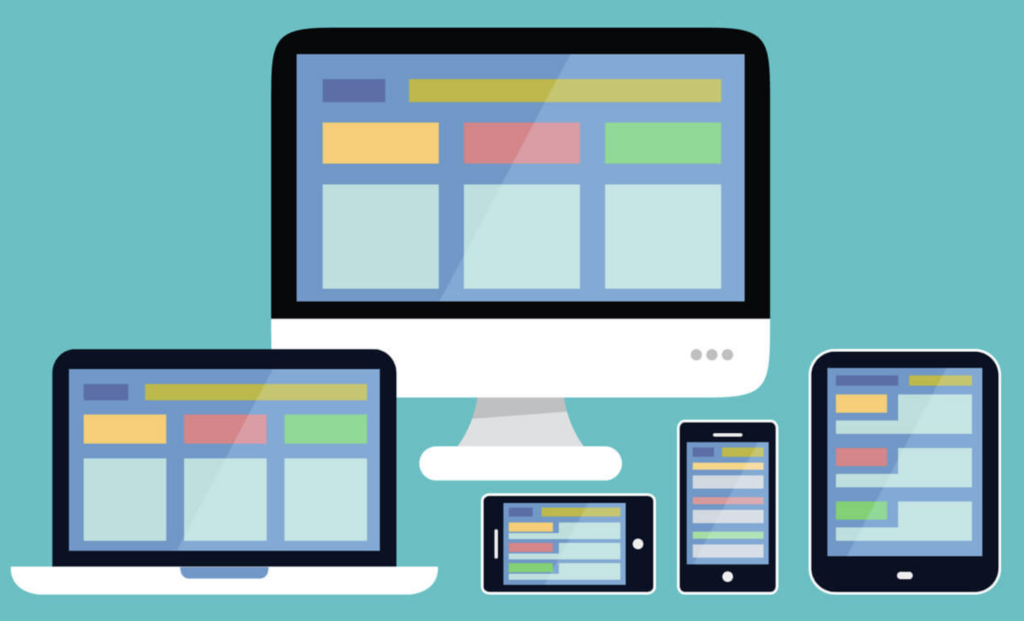
- Test Responsiveness on Multiple Devices: Use responsive design tools or manually check how your site looks and functions on various devices, ensuring it adapts smoothly to different screen sizes.
- Optimize Load Times: Compress images, enable caching, and minify CSS/JS files to ensure fast load times, especially for mobile users, as performance is key to retaining customers.
- Check Browser Compatibility: Test your site on multiple browsers like Chrome, Firefox, Safari, and Edge to ensure consistent performance and appearance across all platforms.
Also Read: Figma vs Adobe XD: Which is Better for UI/UX Design?
Launch Your WooCommerce Site and Continuously Optimize for Success
Launching your WooCommerce site is the final, yet most important, step in bringing your Figma design to life. However, the work doesn’t stop after going live; continuous optimization is key to long-term success.
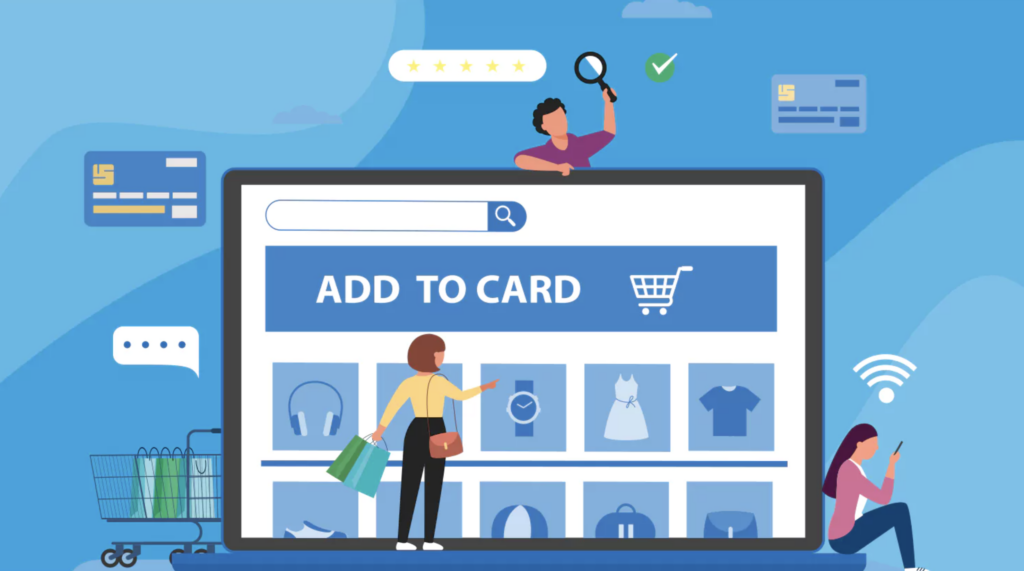
- Perform a Soft Launch: Before going fully live, conduct a soft launch with limited users to identify any overlooked issues and gather feedback on user experience and performance.
- Monitor Analytics: Set up Google Analytics and WooCommerce-specific metrics to track traffic, sales, and customer behaviors, helping you make data-driven decisions to improve your store.
- Optimize Based on User Feedback: Regularly gather and review customer feedback on aspects like navigation, product presentation, and checkout flow, making adjustments where necessary.
- Stay Updated: Keep your WordPress, WooCommerce, and plugins up to date to ensure security, compatibility, and access to the latest features for improved functionality.
Do You Know?
How to Convert Figma to Framer: Elevating Your Interactive Prototypes
The Upshot: Prioritize User Experience in Design-to-Code Translation
This heading emphasizes the critical importance of maintaining a focus on user experience throughout the entire process of converting Figma to WordPress for e-commerce sites. It reminds developers and designers that while technical accuracy is important, the ultimate goal is to create a seamless, intuitive, and engaging shopping experience for customers.
This overarching principle should guide decision-making at every step, from asset export to responsive testing, ensuring that the final product not only looks like the original design but also provides an optimized user journey that drives conversions and customer satisfaction.