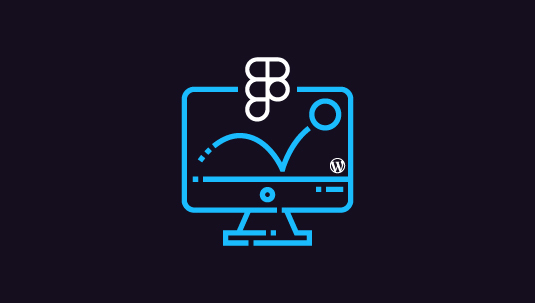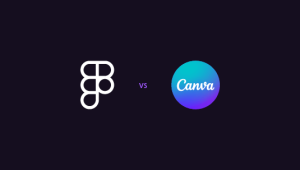Animations are an essential aspect of modern web design. They add dynamism, capture user attention, and create memorable interactions. If you’ve designed animations in Figma, you might wonder how to maintain them when converting the Figma design to WordPress. This process requires precision, the right tools, and understanding how animations function in both platforms. In this guide, we’ll walk you through the entire process of maintaining Figma animations in WordPress. We’ll explore the steps involved, the tools needed, and essential tips to ensure your animations transition smoothly from Figma to WordPress.
Table of Contents
ToggleWhy Maintaining Figma Animations Matters?
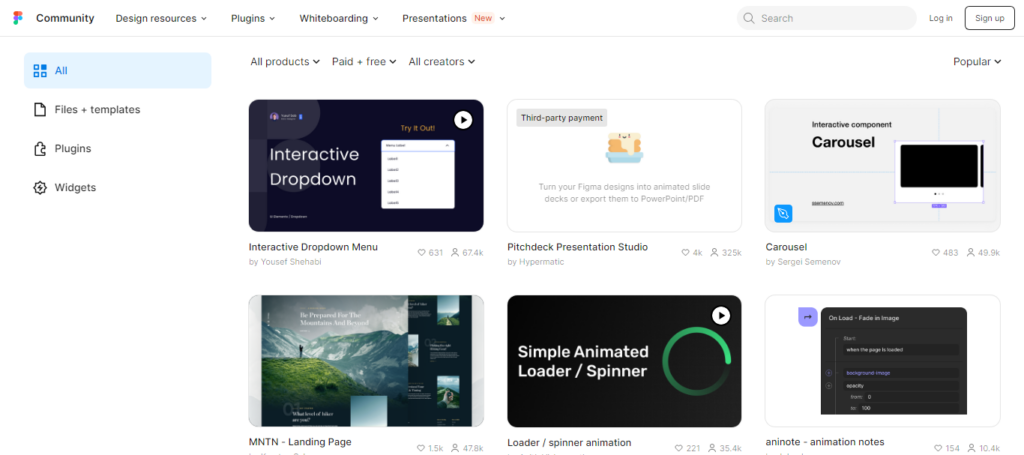
Figma is a powerful tool for creating interactive and animated designs. It allows designers to visualize user interactions, such as hover effects, page transitions, and micro-interactions. When these designs are transferred to WordPress, ensuring that animations are preserved is critical for maintaining the user experience. Animations can increase user engagement, guide interactions, and elevate the overall aesthetic of a website. Therefore, preserving them during the design handoff is crucial for maintaining brand consistency and delivering a dynamic web experience.
Read: How to Optimize Your Figma to WordPress Workflow for Faster Website Launches
Maintain Figma Animations in WordPress with Ease!
As experts in Figma to WordPress transitions, we ensure your animations are responsive and optimized for performance.
- Get in Touch Today
Tools for Maintaining Figma Animations in WordPress
Several tools can help transfer animations from Figma to WordPress. These tools bridge the gap between the design and development process, ensuring a smooth workflow. Below are some key tools you can use:
Lottie by Airbnb: Lottie is a popular animation library that converts Figma animations into lightweight JSON files, which can be easily integrated into WordPress. Using plugins like LottieFiles for WordPress, you can implement complex animations without sacrificing performance.
SVG Export Plugins: Figma allows you to export animations as SVG files. These scalable vector graphics can retain animation properties and be implemented in WordPress using custom HTML, CSS, or plugins like SVG Support for WordPress.
CSS and JavaScript: For custom animations, you can manually implement the animation code using CSS and JavaScript. WordPress supports adding custom code through theme files or plugins, allowing developers to recreate Figma animations accurately.
Figma to WordPress Plugins: Several plugins streamline the entire conversion process from Figma to WordPress. These tools help export design elements, including animations, directly to a working WordPress environment.
Learn: UiChemy Review: The Best Figma to WordPress Convertor
Steps to Maintain Figma Animations in WordPress
Now that you’re familiar with the tools, let’s dive into the process of maintaining Figma animations during the transition to WordPress.
Step 1. Design Your Animations in Figma
Before implementing animations in WordPress, you need to create them in Figma. Use Figma’s powerful prototyping and animation features to visualize user interactions. Define the triggers (hover, click, etc.), set the duration, and adjust easing options to make your animations smooth and intuitive.
Step 2. Export Animations
Once your animation is ready, you’ll need to export it for use in WordPress. Depending on the type of animation, you may choose one of the following formats:
- Lottie/JSON: For complex, interactive animations, use a plugin like LottieFiles to export your Figma animations as JSON files.
- SVG: For simpler animations, export your assets as SVG files, which are scalable and lightweight.
- CSS Keyframes: If your animation relies on CSS properties like transforms, transitions, or keyframes, you’ll need to manually implement the CSS code in WordPress.
Step 3. Choose the Right Plugin or Code Approach
Once the animations are exported, it’s time to implement them in WordPress. This step depends on the format of your exported animation:
- For Lottie Animations: Install a LottieFiles plugin in WordPress. Upload the JSON file, then embed the animation using a shortcode or block editor.
- For SVG Animations: Use the SVG Support plugin to safely upload and display SVG files in WordPress. You can add animation effects using CSS or JavaScript.
- For Custom CSS/JavaScript Animations: If your animations use CSS keyframes or JavaScript, you’ll need to add the relevant code in your WordPress theme. This can be done through the theme’s customizer or by editing the theme files.
Step 4. Test the Animations
Once the animations are implemented, testing is crucial. Make sure to test the animations across different browsers, devices, and screen sizes to ensure they perform well. Check for responsiveness and performance issues, such as lag or slow loading times.
Step 5. Optimize for Performance
Animations can sometimes affect website performance, especially if they are complex or heavy. To optimize the performance of your animations, follow these tips:
- Use Lightweight Formats: When possible, use JSON or SVG formats for animations, as they are lightweight and scalable.
- Minimize Animation Complexity: Avoid using too many complex animations on a single page, as this can slow down the page load time.
- Lazy Loading: Implement lazy loading for animations, so they only load when visible to the user.
- Caching: Utilize WordPress caching plugins to store animation files locally and reduce server requests.
Check out: Best Figma to WordPress Conversion Tools
Common Challenges and Solutions
Here are some common challenges of maintaining Figma animation in WordPress, along with solutions for each.
Challenge 1: Animation Doesn’t Display Correctly
Solution: Ensure you’ve exported the animation in the correct format and that the necessary plugins or scripts are installed on WordPress.
Challenge 2: Animation Slows Down Page Load
Solution: Optimize the animation by reducing its file size or complexity. Consider using performance-enhancing plugins such as caching or lazy-loading plugins.
Challenge 3: Responsiveness Issues
Solution: Use CSS media queries to adjust the animation’s size or behavior based on different screen resolutions.
Know more: Best Tips for Ensuring High Conversion Rates When Converting Figma Designs to WordPress
Final Thoughts
Maintaining Figma animations in WordPress doesn’t have to be a challenging task. By using the right tools and following the proper steps, you can seamlessly transfer your animations from Figma to WordPress while preserving the design’s integrity. Animations add a significant layer of interactivity and user engagement, making it essential to ensure they are implemented correctly in the final WordPress website.
As a designer or developer, maintaining these animations ensures that the site remains visually engaging and functional, providing a rich user experience. Following the steps in this guide will help you maintain the consistency of your animations, optimize for performance, and create a high-quality website that looks and feels dynamic.
FAQs of Maintaining Figma Animation in WordPress
How can I optimize animations for performance on WordPress?
To optimize animations, use lightweight formats such as JSON or SVG, minimize animation complexity, enable lazy loading, and use caching plugins to reduce server load.
Are there specific WordPress plugins for adding Figma animations?
Yes, plugins like LottieFiles for WordPress and SVG Support help you add Figma animations to WordPress seamlessly.
Do Figma animations work across all devices and browsers in WordPress?
If implemented correctly, Figma animations can work across devices and browsers. However, it is essential to test them thoroughly to ensure compatibility.
Can I create custom animations using CSS and JavaScript in WordPress?
Yes, you can manually create animations using CSS and JavaScript in WordPress. This approach gives you complete control over the animation’s behavior and appearance.
Can I export animations directly from Figma to WordPress?
No, you cannot directly export animations from Figma to WordPress. However, you can use tools like LottieFiles or SVG exports to transfer animations and then implement them using WordPress plugins or custom code.