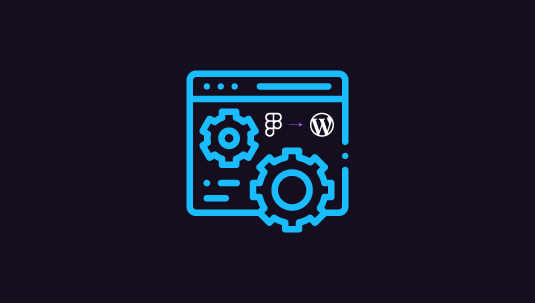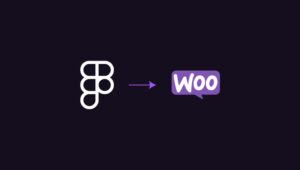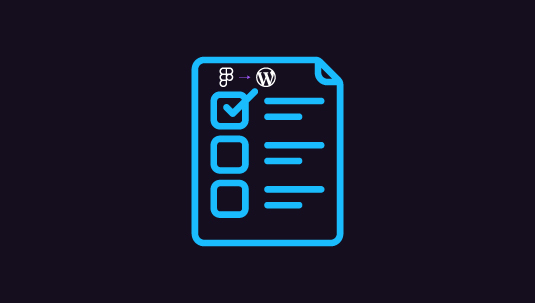Migrating a website from Figma to WordPress can significantly enhance its functionality, design, and user experience. However, this transition is not the end of the journey. After converting your design into a fully functioning WordPress site, ongoing maintenance is crucial to ensure optimal performance, security, and user engagement.
This article explores essential maintenance tips you must follow after transitioning from Figma to WordPress. It provides insights into site speed and performance optimization, security updates, content management, and other technical aspects that will help keep your WordPress website running smoothly. Whether you’re a developer, designer, or website owner, these tips will serve as a guide for post-migration maintenance.
Table of Contents
ToggleRegularly Update WordPress, Themes, and Plugins
After transitioning to WordPress, staying updated is critical. WordPress frequently releases updates for its core, themes, and plugins to fix bugs, improve performance, and enhance security. Ignoring updates can leave your site vulnerable to cyber-attacks and negatively impact its functionality.
How to Do It
- Enable Automatic Updates: WordPress allows automatic updates for minor releases. To enable this, navigate to your WordPress dashboard’s “Updates” section and turn on automatic updates.
- Manually Update Major Releases: It’s recommended to update major releases manually. Before doing this, always backup your website to avoid data loss.
- Update Themes and Plugins: Outdated themes and plugins can slow down your website or introduce security loopholes. So, check for available updates regularly and ensure they’re compatible with the latest version of WordPress.
Best Practice: Always test updates in a staging environment before deploying them to your live website. This ensures that new updates won’t break your site or cause unwanted issues.
Know more: Best Tips and Tricks for Figma to WordPress Conversion
Your Go-To WP Specialists Post Figma to WordPress Conversion!
Let our experts handle your website maintenance for optimal performance and security. Contact us today to get started.
Backup Your Website Regularly
Website backups act as your safety net. In case of a cyber-attack, accidental data loss, or any issue during updates, having a recent backup ensures that you can restore your site to a previously stable state without losing vital data.
How to Do It
- Use Backup Plugins: Plugins like UpdraftPlus or BackWPup offer scheduled backups. You can choose to back up daily, weekly, or monthly, depending on how frequently your site is updated.
- Store Backups Off-Site: To avoid losing your backups if the site is compromised, store them in a secure location, such as cloud storage (Google Drive, Dropbox) or a remote server.
- Automate Backups: Automation ensures you don’t have to manually initiate backups, reducing the risk of forgetting to back up your site regularly.
Best Practice: Test your backups regularly to ensure they are functional and can be restored when necessary.
Find out: How to Optimize Your Figma to WordPress Workflow for Faster Website Launches
Optimize Website Performance
Once your Figma design is converted to WordPress, optimizing performance is crucial for user experience and SEO. A slow website frustrates visitors and can hurt your search engine ranking.
How to Do It
- Optimize Images: Since Figma designs often use high-quality images, compress them for the web to reduce load time. Plugins like Smush can automate image compression without compromising quality.
- Use a Caching Plugin: Caching plugins can reduce the load on your server by serving static versions of your pages to users. Thereby, speeding up your website’s overall performance.
- Minimize CSS, JavaScript, and HTML: Tools like Autoptimize help minify these files, reducing the amount of data the browser needs to load and improving site speed.
- Choose a Reliable Hosting Provider: Good hosting services can drastically improve performance. If you experience slow load times with shared hosting, consider upgrading to managed WordPress hosting.
Best Practice: Run periodic speed tests using tools like GTmetrix to monitor performance and address any issues that arise during these tests.
Top Tips: Optimize Figma Designs for WordPress Page Speed and Performance
Enhance Website Security
Once your Figma design is live on WordPress, ensuring security should be a top priority. WordPress is a popular platform, making it a common target for hackers. Regular maintenance can help prevent unauthorized access, malware, and data breaches.
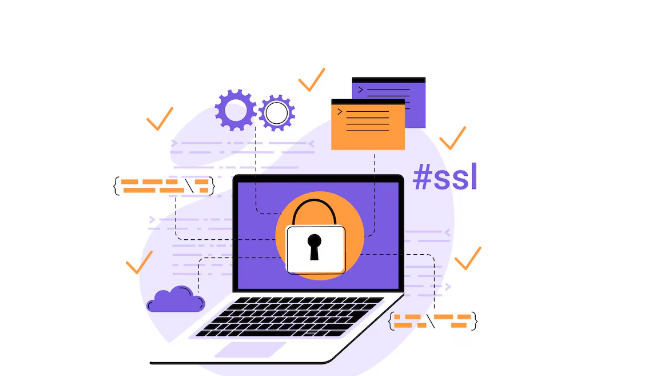
How to Do It
- Install Security Plugins: Plugins like All-In-One Security or Wordfence help protect your site by scanning for vulnerabilities and blocking malicious activity.
- Use SSL Certificates: SSL encrypts the data transferred between the user’s browser and your website. Ensure you have an SSL certificate installed, which can be obtained through your hosting provider.
- Enable Two-Factor Authentication (2FA): Adding a second layer of security for logins can prevent unauthorized access, even if passwords are compromised. You can set up 2FA using plugins like Google Authenticator.
- Limit Login Attempts: Hackers often use brute-force attacks to gain access to websites. Limiting login attempts using a plugin like Limit Login Attempts Reloaded helps reduce this risk.
Best Practice: Monitor security logs regularly to detect suspicious activity early. Additionally, change passwords periodically and use strong password policies across your website.
Also read: How to Maximize SEO Performance in Figma to WordPress Conversions
Test and Improve Website Responsiveness
While Figma designs are often created with multiple screen sizes in mind, it’s important to test how your WordPress website adapts to different devices after the transition. This ensures a seamless user experience across all devices.
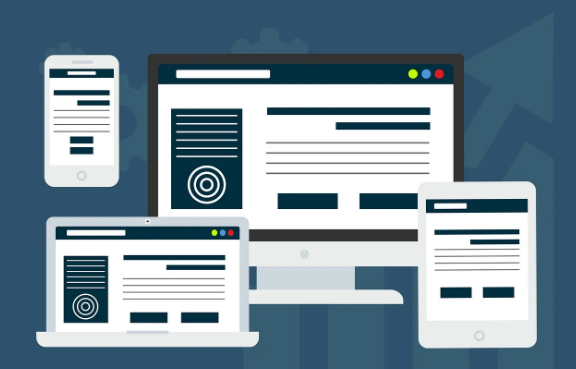
How to Do It
- Use Responsive Testing Tools: Tools like BrowserStack or Responsinator allow you to see how your website looks and functions on different screen sizes and browsers.
- Adjust with CSS Media Queries: If parts of your website do not display properly on mobile or tablet devices, use CSS media queries to adjust your design for specific screen sizes.
- Test Navigation and Forms: Check that all navigation menus, buttons, and forms work correctly on smaller screens. This ensures mobile users don’t encounter frustrating issues.
Best Practice: Optimize mobile performance by reducing unnecessary elements on smaller screens. This can improve loading times and enhance the mobile user experience.
Tips for: Responsive Design in Figma
Regularly Review and Update Content
Fresh, relevant content keeps users engaged and helps improve your SEO. After transitioning to WordPress, it’s important to regularly review and update your content to maintain its accuracy and relevance.
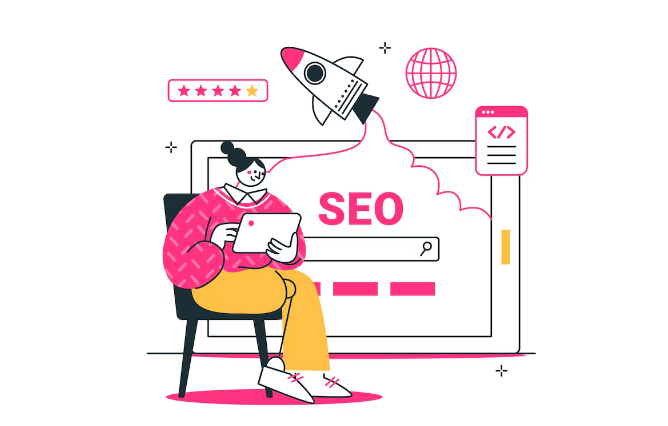
How to Do It
- Edit for SEO: Ensure that your content is optimized for search engines. Use SEO plugins like All in One SEO to help with keyword optimization, meta descriptions, and internal linking.
- Add New Content: Regularly post new blog articles, case studies, or product updates to keep your audience informed and engaged.
- Update Old Content: Review older posts and pages to ensure they are still accurate. Update statistics, check & fix broken links, and improve readability where necessary.
Best Practice: Use an editorial calendar to plan content updates. This ensures a consistent posting schedule and helps improve search engine rankings.
Design to Deployment Process: How to Use Figma Mockups for WordPress Development
Perform Regular Database Optimization
WordPress databases can become bloated with unused data such as post revisions, spam comments, and outdated plugin data. This can slow down your website over time.
How to Do It
- Use Database Optimization Plugins: Plugins like Advanced Database Cleaner can automatically remove unwanted data and optimize your database tables.
- Limit Post Revisions: WordPress saves multiple revisions of your posts and pages, which can bloat your database. Limit the number of revisions stored in your database by adding the following code to your
wp-config.phpfile:define('WP_POST_REVISIONS', 3);
Best Practice: Schedule database cleanups weekly or monthly to prevent performance issues and keep your website running smoothly.
Check out: Common Pitfalls to Avoid for a Smooth Figma to WordPress Conversion
Conclusion
Transitioning from Figma to WordPress opens up many possibilities in terms of design flexibility and functionality. However, maintaining the website after the transition is essential to ensure optimal performance, security, and user experience. By regularly updating your WordPress site, backing it up, optimizing its speed, enhancing security, and keeping your content fresh, you can ensure that your website remains competitive and efficient.
Remember, website maintenance is not a one-time task but an ongoing process. Regularly monitor your site’s performance, responsiveness, and security to catch potential issues before they become major problems. A well-maintained website ensures a smooth user experience and better results for your business or brand.
FAQs on Manitenance Post Figma to WordPress
Why is updating WordPress and plugins important after a Figma to WordPress transition?
Regular updates ensure that your website is secure, runs smoothly, and benefits from the latest features and improvements. Outdated software can introduce bugs and security vulnerabilities.
How often should I back up my WordPress website?
It depends on how frequently you update your content. If your website is updated daily, a daily backup is recommended. For less frequent updates, weekly backups may suffice.
How can I optimize images for better website performance?
Use image optimization plugins like ShortPixel to compress images without losing quality. Also, ensure images are saved in web-friendly formats such as JPEG or WebP.
What security measures should I take after migrating to WordPress?
To improve website security, install security plugins, enable SSL certificates, use two-factor authentication, and limit login attempts.