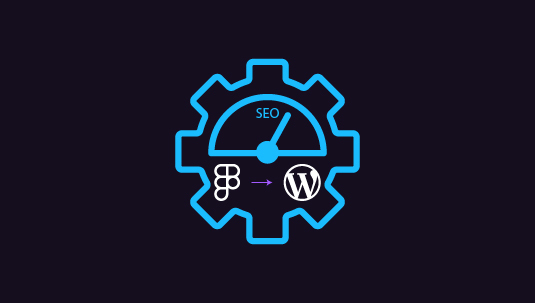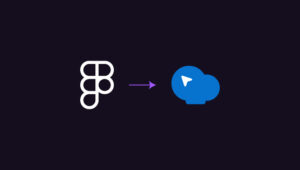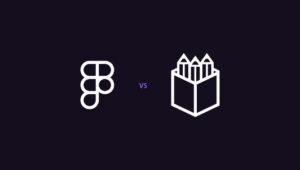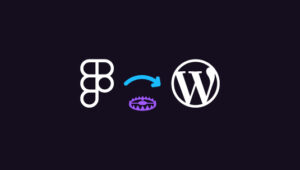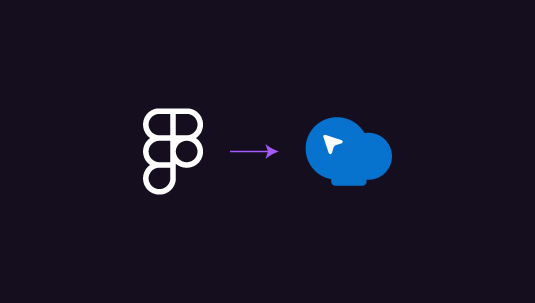You’ve just finished a stunning website design in Figma. It’s visually perfect, but as you start the WordPress conversion process, a nagging thought hits you – what about SEO? Your beautiful design could tank in search rankings if the transition isn’t handled right. Suddenly, all that hard work might go unseen by your target audience. That’s why you need to look especially carefully into SEO performance in Figma to WordPress conversions.
Don’t panic. The key is to approach your Figma to WordPress conversion with SEO in mind from the start. By focusing on aspects like semantic HTML structure, mobile responsiveness, and performance optimization during the conversion, you can preserve your design’s visual appeal while boosting its search engine friendliness. This article will walk you through the critical points to consider, offering practical tips to ensure your website not only looks great but also ranks well. We’ll explore how to blend design excellence with SEO best practices, helping your site shine both visually and in search results.
Table of Contents
ToggleThe Benchmarks of SEO Performance for Websites
When turning Figma designs into WordPress sites, SEO can make or break your online success. Here’s how to keep search engines happy while bringing your designs to life:
- Clean code structure: Convert Figma layouts to semantic HTML. Use proper heading tags (H1, H2, etc.) and meaningful div IDs/classes.
- Fast load times: Optimize Figma graphics for web. Use WordPress caching plugins and minify CSS/JS files.
- Mobile-first approach: Ensure your Figma designs are responsive. Use WordPress themes that prioritize mobile performance.
- SEO-friendly URLs: Plan your site structure in Figma. Set up WordPress permalinks to match your ideal URL format.
- Metadata magic: Add spots for title tags and meta descriptions in your Figma designs. Use WordPress SEO plugins to easily fill these in.
- Image optimization: Export Figma images at the right size and format. Use WordPress plugins to add alt text and compress images further.
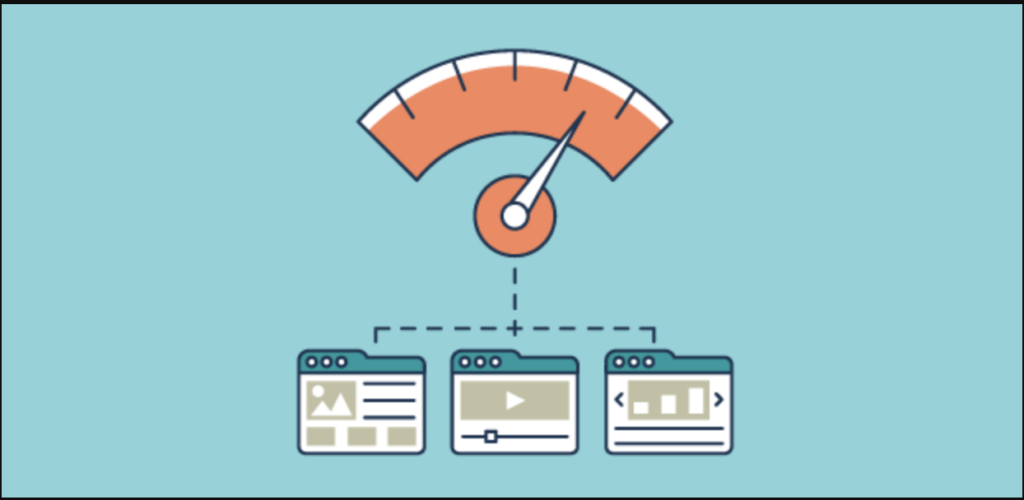
- Content readability: Design text layouts in Figma for easy scanning. Use WordPress blocks or page builders to maintain this structure.
- Internal linking: Plan content connections in your Figma sitemap. Set up a smart internal linking structure in WordPress.
- Schema markup: Leave room for rich snippets in your Figma designs. Implement schema markup in WordPress for better SERP features.
- Site speed: Design with performance in mind. Choose a lightweight WordPress theme and optimize server response times.
- XML sitemaps: Plan your site structure thoroughly in Figma. Use WordPress to generate and submit XML sitemaps to search engines.
- Keyword targeting: Identify key terms during the design phase. Use WordPress SEO tools to optimize content for these keywords.
- Analytics integration: Design with tracking in mind. Set up Google Analytics and Google Search Console on your WordPress site.
- Core Web Vitals: Focus on user experience in your Figma designs. Implement these designs in WordPress while monitoring Core Web Vitals scores.
Going for Figma to WP Conversion to Up SEO Score?
Get things done with our seamless Figma to WP transfer services. We offer justified prices that won’t burn a whole in your pocket!
Tackling the Challenges of Figma to WordPress Conversions: A Fresh Take
Transforming a polished Figma design into a fully functioning WordPress site can be rewarding, yet it presents its own unique challenges. From maintaining pixel-perfect design consistency to ensuring performance optimization, these hurdles can be daunting without the right strategies. Below, we’ll explore the most common issues faced during Figma to WordPress conversions and offer some innovative approaches to overcome them.
Maintaining Visual Consistency Without Compromising SEO
One of the trickiest parts of any Figma to WordPress conversion is ensuring that the visual design translates accurately across the website, all while keeping SEO considerations intact. Here’s how to ensure your design remains faithful:
- Systematize Your Figma Files: Organize Figma layers and components, naming everything logically to simplify asset export and ensure consistency in WordPress.
- Leverage Global Styles in WordPress Themes: Use WordPress themes that allow for global typography and color control to ensure uniformity across all pages.
Scaling Designs for a Seamless Responsive Experience
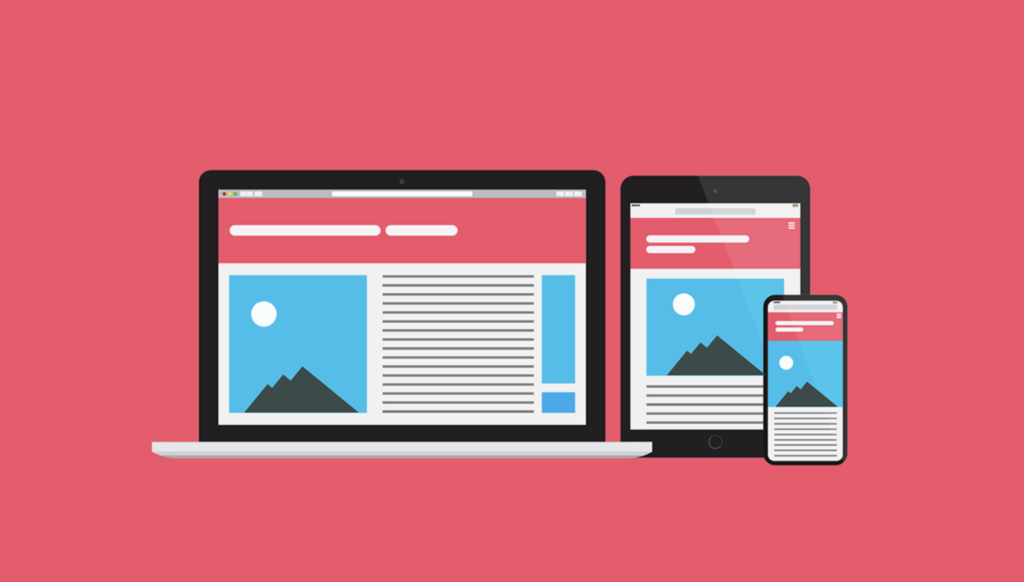
Ensuring that your website looks and works well on all devices is non-negotiable, especially with the rise of mobile-first indexing. To achieve a responsive design, think beyond just scaling down:
- Design with a Grid System: Lay out your Figma designs using a grid to help create responsive-friendly designs, which will scale naturally in WordPress.
- Responsive Testing Early and Often: Instead of waiting until the end of development, test responsiveness after every major design implementation.
Streamlining Performance for Lightning-Fast Websites
Performance can make or break user experience and SEO rankings. A beautiful design is no use if the site loads slowly. Focus on efficiency without sacrificing aesthetics:
- Optimize Assets Right from Figma: Export images in web-friendly formats and sizes. Leverage vector formats like SVG for scalable icons and graphics.
- Lazy Load and CDN Usage: Incorporate lazy loading techniques and serve media files via a CDN to reduce server load and improve performance.
Ensuring Cross-Browser Compatibility for Broad Access
Making sure your site works across all browsers can be trickier than anticipated, with small quirks showing up in unexpected places. Here’s how to manage it:
- Test Early Across Browsers: Start testing on multiple browsers (including lesser-used ones like Edge or Safari) at early stages to catch issues.
- Progressive Enhancement Approach: Instead of creating the site for the most advanced browser, design for basic compatibility first, then add enhanced features for more modern browsers.
Managing Plugin Conflicts and Ensuring Harmony
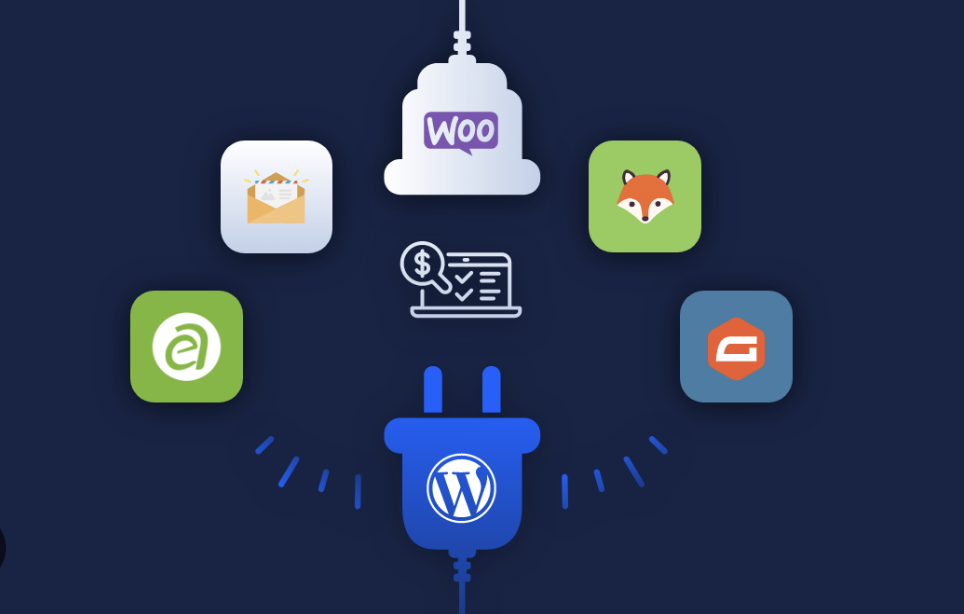
While WordPress’s flexibility relies heavily on plugins, they can sometimes conflict with each other or the overall design. Proper plugin management can prevent issues before they arise:
- Vet Plugins Before Use: Stick with well-established plugins with strong support communities. Look for plugins that are actively maintained and regularly updated.
- Stagger Plugin Integration: Avoid adding all plugins at once; instead, introduce them one at a time to isolate potential conflicts more easily.
Simplifying Complex Design Translations into WordPress
Intricate designs can be intimidating to implement in WordPress. However, breaking down complex designs can make the process smoother:
- Component-Based Design: Divide complex designs into modular, reusable components. This method allows you to mirror these sections across pages while keeping the code clean.
- Use Page Builders Smartly: Take advantage of page builders like Elementor or Divi for complex designs, allowing more flexibility and avoiding the need for extensive coding.
Overcoming the Content Migration Conundrum
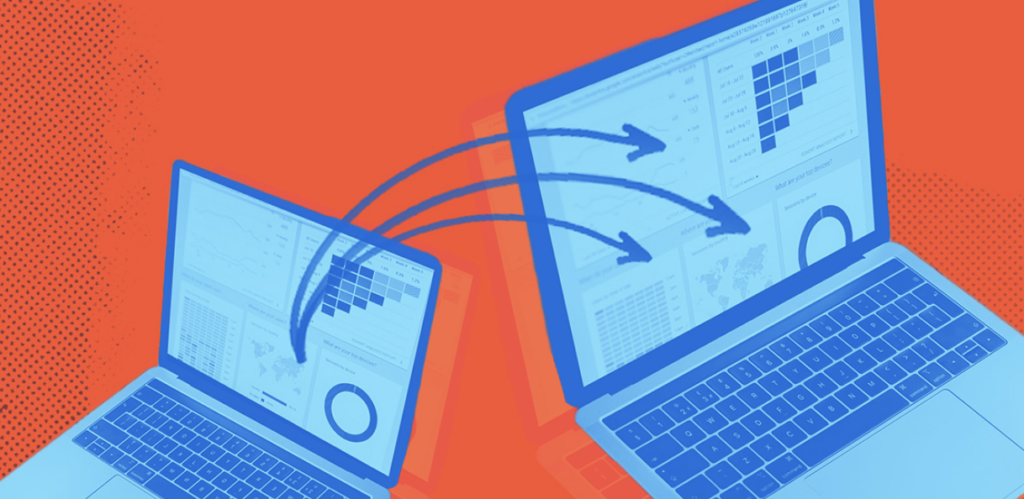
Content structure is another challenge, especially when transitioning from a flat design format to a dynamic CMS like WordPress. Maintain a clear hierarchy:
- Plan Content Structure Early: Define your content hierarchy in Figma to avoid structure issues later. Use sitemaps or wireframes to outline content relationships.
- Implement SEO-Friendly Permalinks: Plan your URL structure based on SEO guidelines to ensure that content is easily discoverable by search engines.
Balancing Design Freedom with WordPress Flexibility
Sometimes, the flexibility of WordPress can become a double-edged sword if the initial design in Figma was too rigid. Here’s how to maintain balance:
- Flexible Design Principles: Create Figma designs with adaptability in mind—think about how sections might need to expand or contract based on future content needs.
- Custom Post Types and Fields: Use custom post types and advanced custom fields (ACF) to maintain flexibility while preserving the design integrity.
Collaboration and Professional Assistance: Knowing When to Delegate
Recognizing when to seek help is a sign of strong project management, not a weakness. The Figma to WordPress conversion process can sometimes feel daunting, especially when balancing design, development, and SEO considerations. By partnering with professionals, you can streamline the process, reduce errors, and ultimately achieve a better end result.
Here’s why delegating can be the smart choice:
- Save Time and Headaches: Professionals who specialize in Figma to WordPress conversions can handle the technical complexities that might slow you down, allowing you to focus on other aspects of your business.
- Ensure Quality and Consistency: With expert help, you can be confident that your design will be faithfully reproduced in WordPress without losing its aesthetic appeal or functionality.
Key Points to Consider When Seeking Help
When deciding to bring in outside expertise for your Figma to WordPress conversion, it’s important to keep a few critical factors in mind to ensure a smooth collaboration.
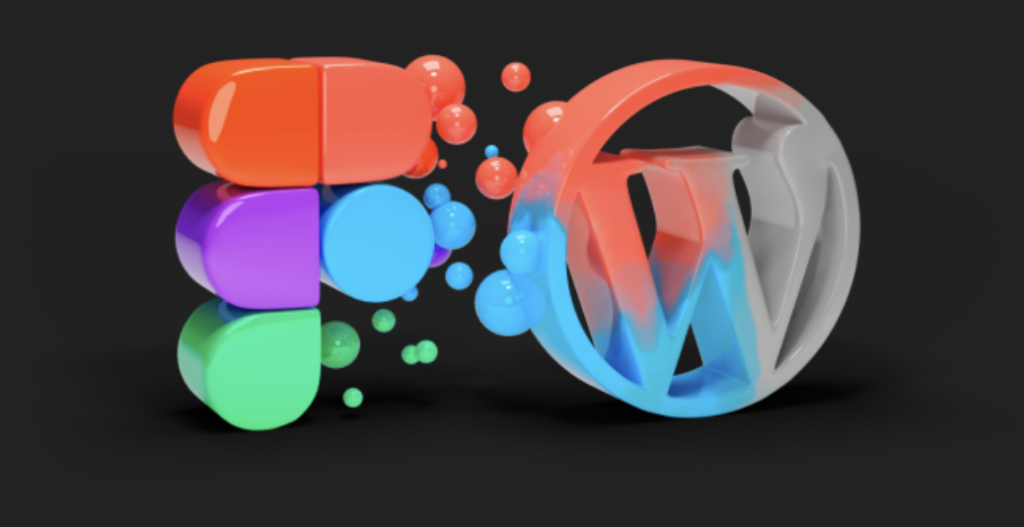
Work with Experts Who Understand Both Platforms
Not all developers are experienced in both Figma and WordPress. Look for specialists who have a proven track record in converting designs from Figma into fully functioning WordPress websites. This ensures that your design remains consistent and that any technical challenges are addressed efficiently.
- Check portfolios for past Figma to WordPress projects.
- Ask for references or reviews from previous clients.
- Verify their experience with both platforms before hiring.
Communicate Design Goals Clearly
Clear and open communication is essential to preserve your design vision during the conversion process. Provide detailed notes within your Figma files, and be available to answer any questions throughout the development phase.
- Outline specific design elements that are critical to retain.
- Share brand guidelines, fonts, and any necessary assets upfront.
- Schedule regular check-ins to ensure the project stays on track.
Final Thoughts: Embracing the Journey from Design to Development
Figma to WordPress conversions come with their fair share of challenges, but with a well-planned approach, these can be effectively managed. By keeping both design and technical considerations in mind, you can ensure that your stunning Figma creations become equally stunning, functional, and high-performing WordPress websites. Whether handling it in-house or with a professional team, addressing these challenges upfront will result in a site that’s ready to succeed.