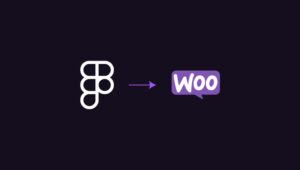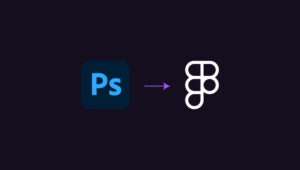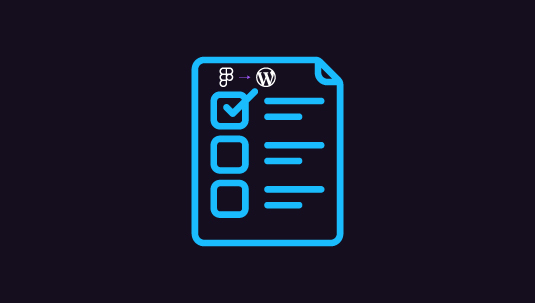When converting a Figma design to WordPress, it’s common to face speed issues due to heavy design elements, unoptimized images, or inefficient coding practices. A slow website can lead to higher bounce rates, poor SEO rankings, and diminished user engagement. But don’t worry; there are advanced ways to optimize your site and ensure it loads lightning-fast post Figma to WordPress conversion.
In this guide, we’ll walk you through these essential strategies to improve your website’s speed post-conversion. From optimizing images to leveraging caching and minifying code, these advanced tips will ensure that your WordPress site performs at its peak.
Table of Contents
ToggleWhy Does Website Speed Matter?
Website speed directly affects user experience and search engine rankings. Google prioritizes fast-loading sites in search rankings because users tend to abandon websites that take more than a few seconds to load.
A delay of even one second can reduce page views, lower conversion rates up to 20%, and impact user satisfaction. So, ensuring your WordPress website is optimized for speed after a Figma to WordPress conversion is not only beneficial but essential.
Advanced Tips for Speed Optimization
Achieving fast loading times is essential for both user experience and search engine rankings. These advanced speed optimization techniques can help you refine your website’s performance, reduce bounce rates, and enhance engagement. So, check them out and implement them now!
Optimize Image Sizes and Formats
Figma designs often use high-resolution images, which, if directly uploaded to WordPress, can drastically slow down your site. Here’s how to optimize them:
- Choose the Right Format: Use JPEG for photos and PNG for graphics with transparency. For next-level optimization, use WebP, a modern format that offers excellent quality with smaller file sizes.
- Compress Images: Use plugins like Smush or ShortPixel to automatically compress images without compromising quality. You can also use TinyPNG for manual compression before uploading.
- Responsive Images: WordPress supports responsive images, which serve different image sizes based on the device. Make sure your theme supports this feature, as it reduces unnecessary data load on mobile devices.
Read: Best Tips and Tricks for Figma to WordPress Conversion
Minify and Combine CSS and JavaScript
The site might include extensive CSS and JavaScript files when converting Figma to WordPress. These files, if unoptimized, can delay page load times.
- Minify Code: Minifying removes unnecessary characters (like spaces and comments) from your CSS and JavaScript files, reducing their size. Use plugins like Autoptimize to automate this process.
- Combine Files: Combining CSS and JavaScript files reduces the number of HTTP requests, making your site faster. However, if you use HTTP/2, focus more on minifying rather than combining, as HTTP/2 can handle multiple requests more efficiently.
Know about: Figma to WordPress Post Conversion Ongoing Support and Maintenance
Use a Content Delivery Network (CDN)
A CDN can significantly improve load times for users around the world by distributing your website’s content across multiple servers globally.
- CDN Selection: Popular CDNs like Cloudflare, KeyCDN, or StackPath can cache your static content and serve it from the nearest server to your visitor’s location.
- Optimize Settings: Some CDNs allow you to customize settings like minification, image optimization, and lazy loading, which can further enhance speed.
Read: Must-Do Maintenance Tips Post Figma to WordPress Transition
Leverage Lazy Loading
Lazy loading delays the loading of images and other media until they’re visible to the user. This approach can drastically reduce initial page load time, especially on media-rich pages. WordPress 5.5 and newer versions come with built-in lazy loading, which you can enable in the media settings. If you’re using an older version, plugins like a3 Lazy Load can handle this for you.
Optimize Database for Better Performance
After Figma to WordPress conversion, the database may accumulate unnecessary data, which can slow down your website.
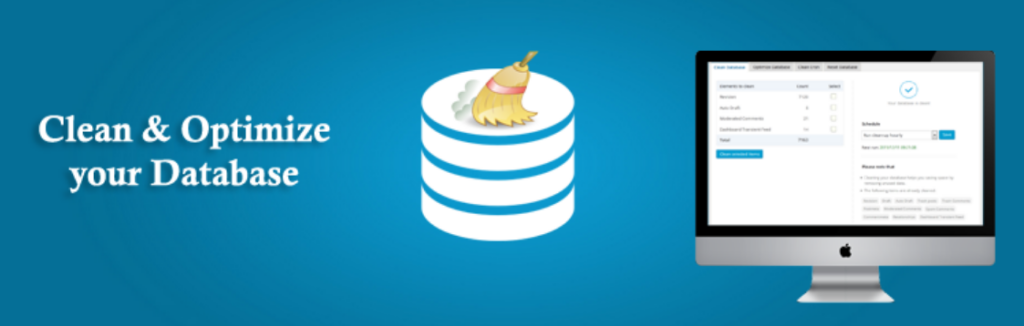
- Remove Unnecessary Data: Delete post revisions, spam comments, and other clutter using plugins like Advanced Database Cleaner.
- Use an Optimized Database Structure: For large sites, consider using the InnoDB storage engine rather than MyISAM as it handles concurrent read/write operations better, enhancing performance.
Find out: Figma to WordPress DIY Route or Hire a Professional Agency
Choose a High-Performance Hosting Provider
Not all hosting providers are equal in terms of speed and performance. Selecting a high-quality WordPress hosting provider can significantly impact your website’s loading time.
- Opt for Managed WordPress Hosting: Managed WordPress hosts like Kinsta, DreamHost, or Pressable provide optimized server environments for WordPress, with built-in caching, CDNs, and other speed-boosting tools.
- Check Server Response Time: Use tools like Pingdom or GTmetrix to analyze your server’s response time. If it’s above 200ms, consider switching to a faster host.
Implement Browser Caching
Browser caching allows you to store commonly used files on a visitor’s device, reducing load times for returning visitors.
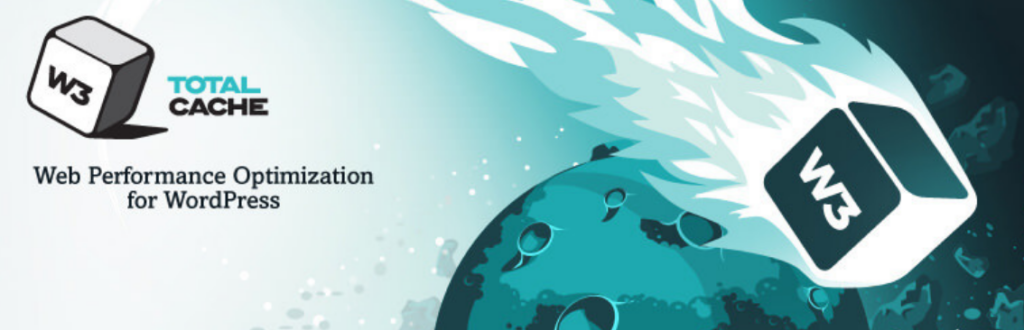
- Enable Caching: Use plugins like W3 Total Cache to set up browser caching. These plugins also provide options for file minification and GZIP compression, further enhancing speed.
- Set Expiration Periods: Define expiration dates for specific files to prevent browsers from reloading the same resources repeatedly. For example, images and scripts can have long expiration dates, while HTML files should be refreshed more frequently.
Top Tips: How to Optimize Figma Designs for WordPress Page Speed and Performance
Limit the Use of Plugins
Too many plugins can bloat your website, causing slow loading times and security vulnerabilities.
- Review and Deactivate Unnecessary Plugins: Assess each plugin and remove those that don’t add significant value. Prioritize lightweight plugins that serve multiple functions to reduce the total number of active plugins.
- Use Quality Plugins: Choose plugins that are actively maintained and well-reviewed for performance. Some plugins like Perfmatters are designed to help disable unnecessary WordPress functions, lightening the load on your site.
Learn about: Design Accessibility to Ensure Figma Designs Translate Well to WordPress
Reduce Redirects
Redirects add HTTP requests, which can slow down page load time. Minimize their use wherever possible.
- Eliminate Unnecessary Redirects: Check for and remove any redundant redirects using tools like Screaming Frog or Redirection. Only keep redirects that are essential for user navigation or SEO.
- Monitor Redirect Chains: Avoid redirect chains (multiple redirects leading from one URL to another) as they significantly impact speed. Update all internal links to point directly to the final URL to streamline navigation.
Check out: How to Maximize SEO Performance in Figma to WordPress Conversions
Enable GZIP Compression
GZIP compression reduces the size of your website’s files, making them faster to download.
- Enable GZIP Compression: Many caching plugins have GZIP options you can enable easily. Alternatively, you can add code to your .htaccess file to enable it manually.
- Check GZIP Status: Use tools like Check GZIP Compression to ensure GZIP is active on your site and performing optimally.
Final Thoughts
After converting a Figma design to WordPress, implementing advanced speed optimization techniques is essential. By optimizing images, minifying code, enabling caching, and reducing redirects, you can significantly improve your website’s load time and user satisfaction.
A fast-loading WordPress site enhances your SEO rankings, user engagement, and ultimately, conversion rates. With these strategies, your website will be well-equipped to handle high traffic and provide a seamless browsing experience.
With each optimization, you’re investing in a better user experience, improved search engine visibility, and long-term success for your WordPress website.
FAQs About Improving Website Speed After Figma to WordPress Conversion
Why is my WordPress site slow after converting from Figma?
A WordPress site may be slow after a Figma conversion due to unoptimized images, heavy CSS/JavaScript files, and inefficient database management. Optimization techniques like lazy loading, caching, and minification can resolve these issues.
How does a CDN improve website speed?
A CDN improves speed by storing and distributing content across multiple servers worldwide. It allows users to access data from the server closest to them, reducing load times significantly.
What image format should I use for better speed?
For better speed, use optimized formats like JPEG for standard images and WebP for high-quality, compressed visuals. WebP generally provides smaller file sizes than JPEG and PNG without compromising quality.
How can I check my WordPress site’s speed?
You can use tools like GTmetrix and Pingdom to measure your site’s speed, identify bottlenecks, and get optimization recommendations.
Can too many plugins slow down my WordPress site?
Yes, too many plugins can create bloat, lead to code conflicts, and slow down your site. Use only essential plugins and choose well-coded, lightweight plugins for optimal performance.