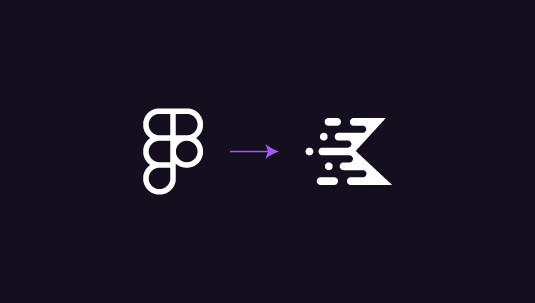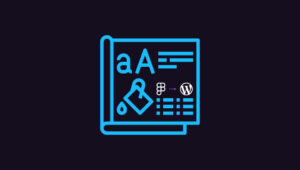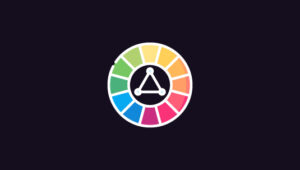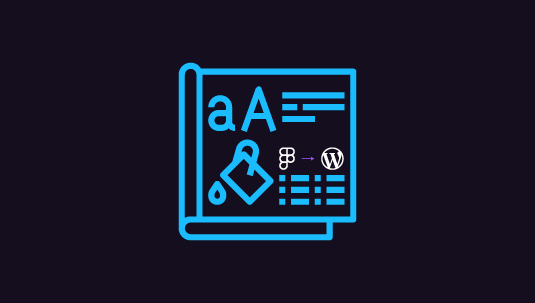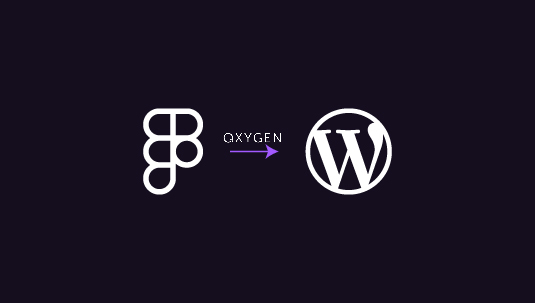Kadence WP is a popular WordPress AI theme builder that simplifies the conversion from Figma to WordPress. It provides a seamless experience for building professional WordPress websites without coding expertise. In this article, we will explain how to convert your Figma designs into a WordPress website using Kadence WP. This step-by-step Figma to Kadence WP guide will take you through the entire process, from creating your design in Figma to deploying it as a live website using Kadence WP.
Table of Contents
ToggleWhat is Kadence WP?
Kadence WP is a powerful, lightweight WordPress theme designed to help users build professional websites with ease. Known for its flexibility and fast performance, Kadence WP caters to both beginners and experienced developers. It offers a user-friendly interface and integrates seamlessly with popular page builders like Elementor and Gutenberg, making it a go-to solution for creating custom WordPress sites.
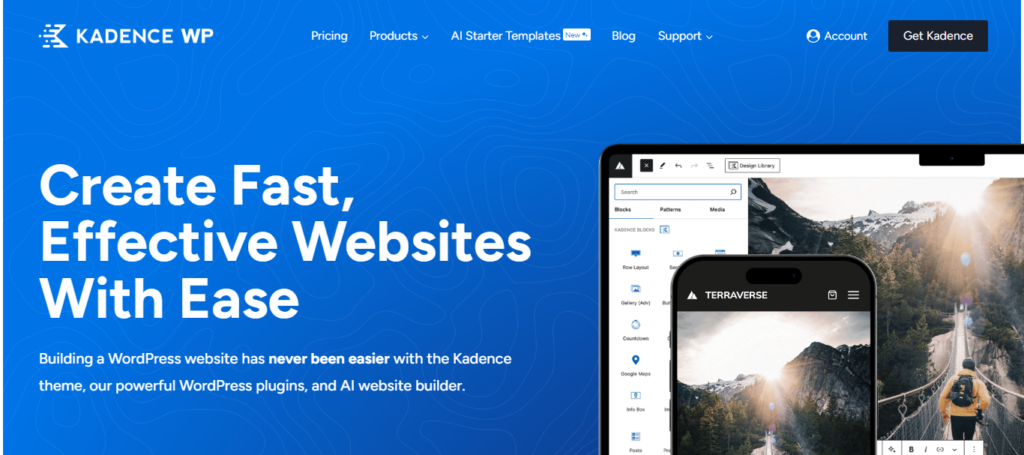
Key Features of Kadence WP
- Lightweight & Fast: Optimized for speed, ensuring quick load times and a better user experience.
- Drag-and-Drop Header/Footer Builder: Allows easy customization of headers and footers using a visual editor.
- Global Color and Typography Controls: Manage site-wide styles effortlessly for consistent branding.
- Responsive Design: Built with mobile-friendliness in mind, ensuring your site looks great on all devices.
- Seamless Integration with Page Builders: Works perfectly with Gutenberg, Elementor, and Kadence Blocks.
- Pre-built Starter Templates: Choose from a variety of professional templates to kickstart your website design.
- Custom Hooks and Elements: Advanced customization options for developers who want to go beyond the default settings.
- SEO-Friendly: Built with SEO best practices in mind to help your site rank higher on search engines.
This combination of flexibility and ease of use makes Kadence WP a popular choice for building dynamic, responsive WordPress websites.
From Pixels to Pages: Figma Designs Meet Kadence WP Magic!
With Kadence WP, we’ll turn your Figma mockups into a fully functional, high-performance WordPress website. No hassle, no stress—just pure design magic.
Guide to Convert Figma to WordPres Using Kadence WP
Before diving into WordPress, ensure your Figma design is complete and optimized. Figma offers several features that help streamline the design process, including:
- Grid Systems: Use grids to ensure your design is well-structured and responsive across devices.
- Components: Reusable components like buttons, forms, and icons help maintain page consistency.
- Responsive Layouts: Design for multiple breakpoints (desktop, tablet, and mobile) to ensure your site is responsive.
Next, export all assets, such as images, icons, and logos. Figma allows you to export these elements in different formats (JPEG, PNG, SVG).
Step 1: Setting Up WordPress and Kadence WP
After completing your design in Figma, the next step is to set up WordPress.
- Install WordPress: Many hosting providers offer one-click WordPress installations. Choose a reliable host that provides good performance and security.
- Install Kadence WP Theme: After installing WordPress, navigate to the “Themes” section and search for “Kadence WP.” Install and activate it as your main theme. Kadence WP is known for its fast-loading and highly customizable features, making it ideal for building websites based on Figma designs.
Step 2: Kadence WP Customization
Kadence WP allows you to customize your website without needing extensive coding skills. Once the theme is activated, you’ll want to:
- Choose a Starter Template: Kadence offers a wide selection of pre-designed starter templates. To save time, choose a template that closely aligns with your Figma design.
- Adjust Global Settings: Customize site-wide settings such as colors, fonts, and typography to match the brand identity established in your Figma design. Kadence WP’s global settings make maintaining consistent styling across the website easy.
- Configure Header and Footer: The header and footer can be customized using the built-in drag-and-drop builder. Use your Figma designs to layout navigation menus, logos, and other essential elements.
Read: Figma to WordPress Benefits
Step 3: Implementing Figma Designs in Kadence WP
Now that your WordPress site is set up and the Kadence WP theme is customized, it’s time to bring your Figma design to life.
- Page Builders Integration: Kadence WP works well with page builders like Elementor, Gutenberg, and Kadence Blocks. You can use these tools to replicate your Figma layout with precision. For example, Kadence Blocks provide a range of customizable blocks such as image galleries, call-to-action buttons, and testimonials that can easily mimic your Figma design elements.
- Add Custom CSS: If there are any design features from Figma that Kadence or your page builder cannot directly replicate, you can add custom CSS. Kadence WP allows inserting additional CSS code for more advanced customization.
- Import Images and Media: Using the exported assets from Figma, import your images, icons, and other media into the WordPress media library. Ensure that the images are optimized for web use, as large images can slow down your site.
Find out: Best Tips and Tricks for Figma to WordPress Conversion
Step 4: Testing Responsiveness and Performance
After implementing your design, it is essential to test your site’s responsiveness across various devices. Kadence WP is built to be mobile-friendly, but testing ensures everything looks and functions as expected.
Use tools like Google Chrome’s developer tools or an online service like BrowserStack to view your website on different screen sizes. Additionally, check the site’s performance using speed testing tools like Pingdom. To improve site speed, optimize images, leverage caching plugins, and minimize JavaScript/CSS.
Know more: Responsive Design in Figma
Step 5: SEO and Accessibility Considerations
Before launching your site, ensure that it is optimized for search engines and accessible to all users.
- SEO: Kadence WP is SEO-friendly by default, but make sure to install an SEO plugin like AIOSEO. This plugin will help you optimize meta tags, alt texts, and URL structures.
- Accessibility: Kadence WP also supports accessibility features like keyboard navigation and screen reader compatibility. To reach a broader audience, verify that your website complies with accessibility guidelines (WCAG).
Top Tips: Design Accessibility to Ensure Figma Designs Translate Well to WordPress
Step 6: Launching Your Website
You’re ready to go live after thoroughly testing and optimizing your site.
- Domain and Hosting: Connect your domain name to your WordPress hosting provider and make sure everything is properly configured.
- Final Checks: Before launching, double-check all links, images, and forms to ensure there are no broken elements. It’s also a good idea to have someone else review your site to catch any errors you may have missed.
Once everything is set, hit the publish button and launch your new website built from Figma to WordPress using Kadence WP!
Key Steps: Figma to WordPress Conversion Process
In Summary
Converting Figma to WordPress might seem complex at first, but Kadence WP simplifies the process with its user-friendly customization options, fast performance, and compatibility with popular page builders. By following the steps outlined in this article, you can easily transform your Figma designs into a responsive WordPress site.
Whether you’re a beginner or a seasoned web designer, the combination of Figma’s intuitive design tools and Kadence WP’s robust features makes website development both efficient and enjoyable.
FAQs on Figma to Kadence WP
Can I use Kadence WP with any page builder?
Yes, Kadence WP is compatible with popular page builders like Elementor, Gutenberg, and Kadence Blocks.
Do I need coding skills to build a website with Kadence WP?
No, Kadence WP provides a user-friendly interface with drag-and-drop customization, allowing users to build websites without coding.
How do I optimize my Figma assets for the web?
When exporting assets from Figma, use formats like PNG for images and SVG for icons. Also, make sure to compress images to reduce file sizes and maintain web performance.
Can Kadence WP help with SEO?
Yes, Kadence WP is SEO-friendly. However, installing an SEO plugin like All in One SEO will further enhance your site’s search engine optimization.
Is Kadence WP responsive by default?
Yes, Kadence WP is built to be responsive, ensuring your site looks great on all devices, from desktops to mobile phones.